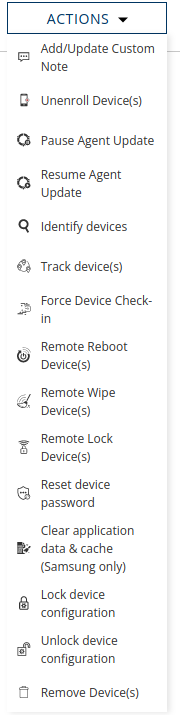Remote Monitoring and Management
Monitoring and Management of Enrolled Devices
Springmatic offers many ways to monitor enrolled devices. Clicking the Devices tab ![]() will show the available devices grouped as 'Fleets', 'Enrollments', and 'All Devices'.
will show the available devices grouped as 'Fleets', 'Enrollments', and 'All Devices'.
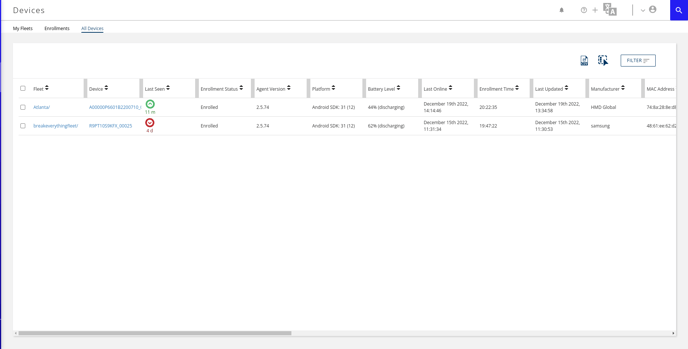
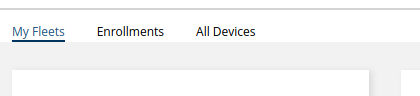
Overview
Click on a device to bring up data about the enrolled equipment, including the software version, up time, network settings, security level and update status.
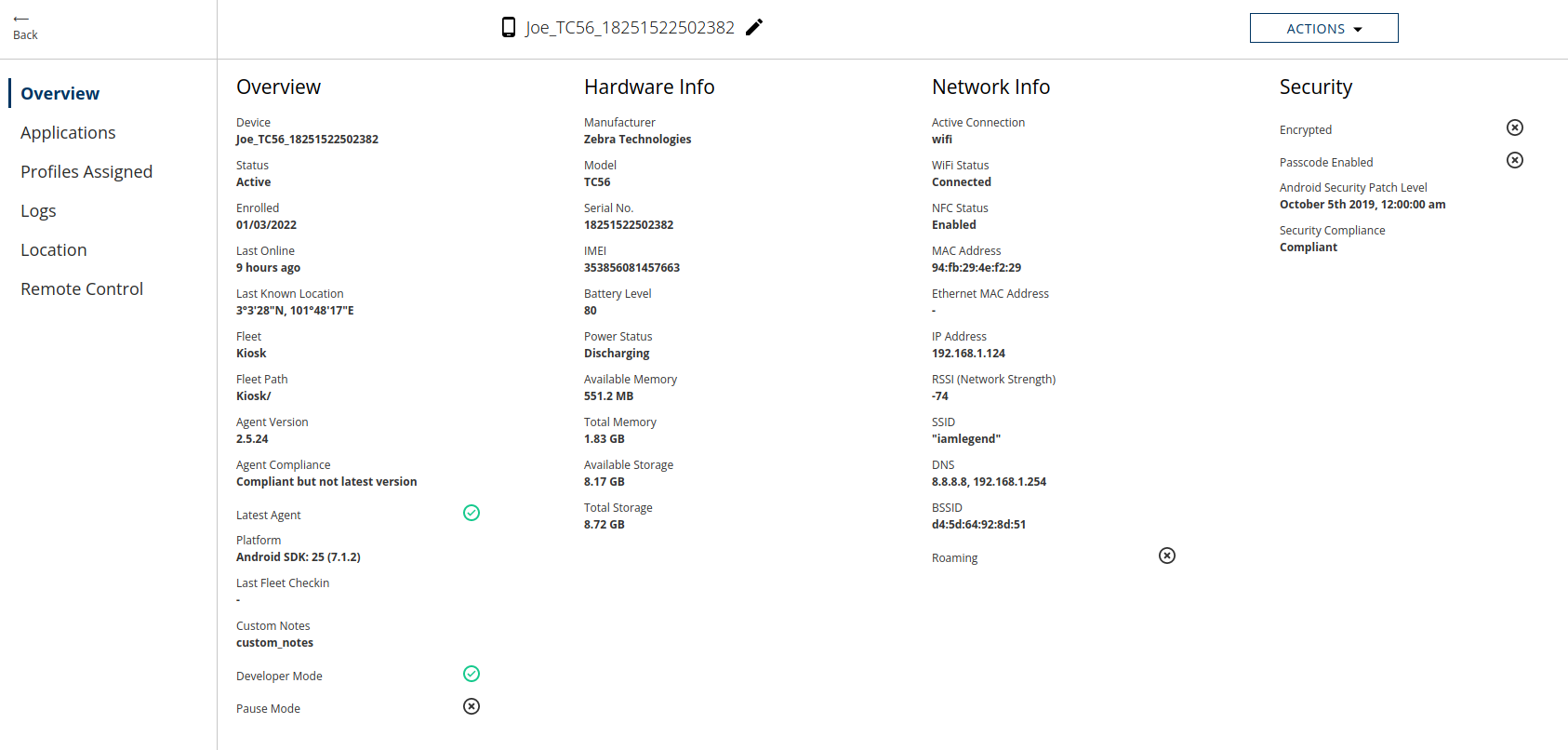
Applications
Click 'Applications' to view a complete list of applications on the device. Those that are 'Managed' are those that are placed on the device via the Profile, and can be modified or removed from the interface.
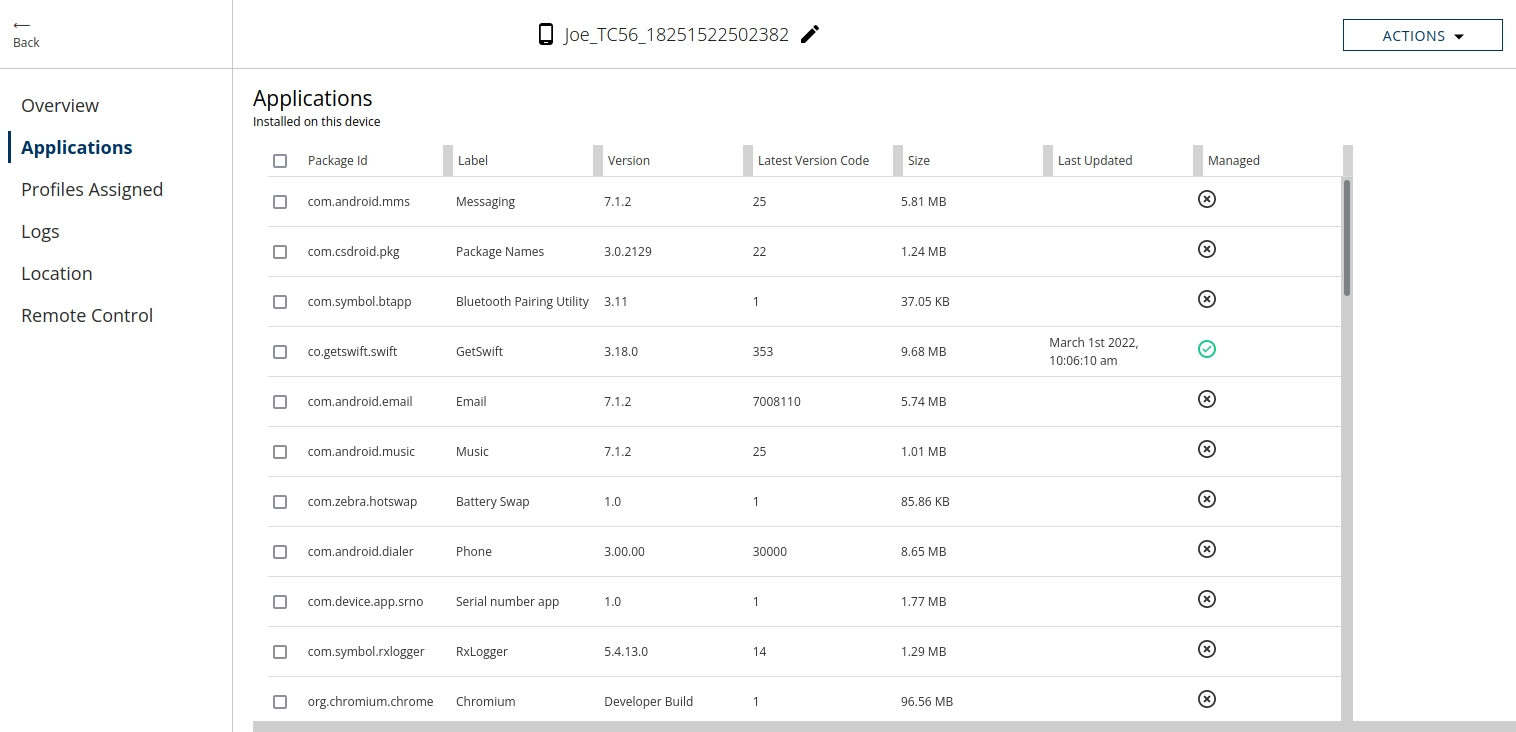
Click the checkbox of an App and click the trashcan icon at the bottom of the screen to uninstall undesired applications.
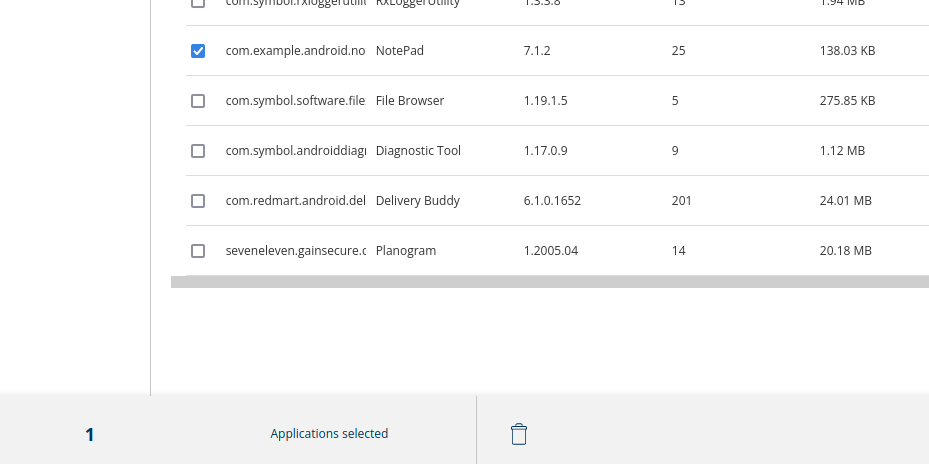
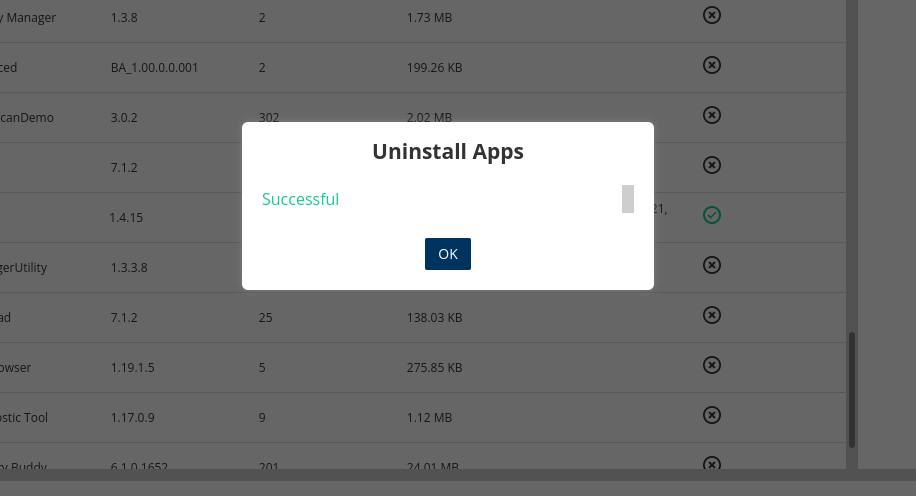
Profiles Assigned
Click 'Profiles Assigned' to see the active profiles on the device, version, and latest update dates.
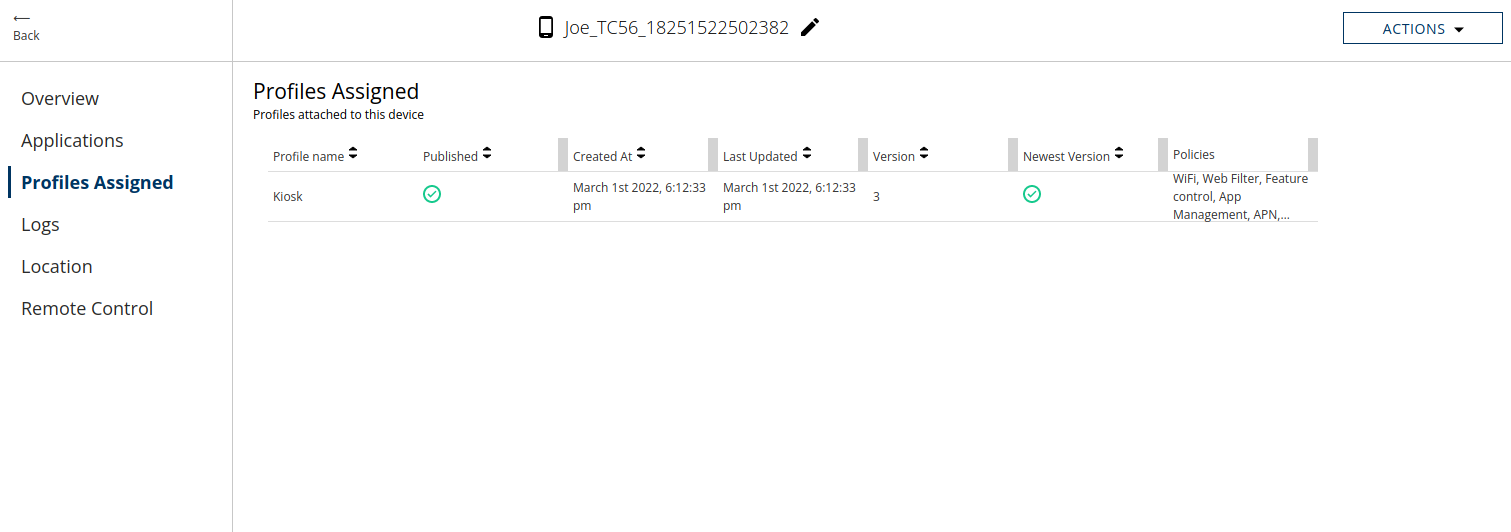
Logs
Click 'Logs' to view device logs since the device was enrolled. Logs can also be filtered by date for easier viewing when debugging or investigation.
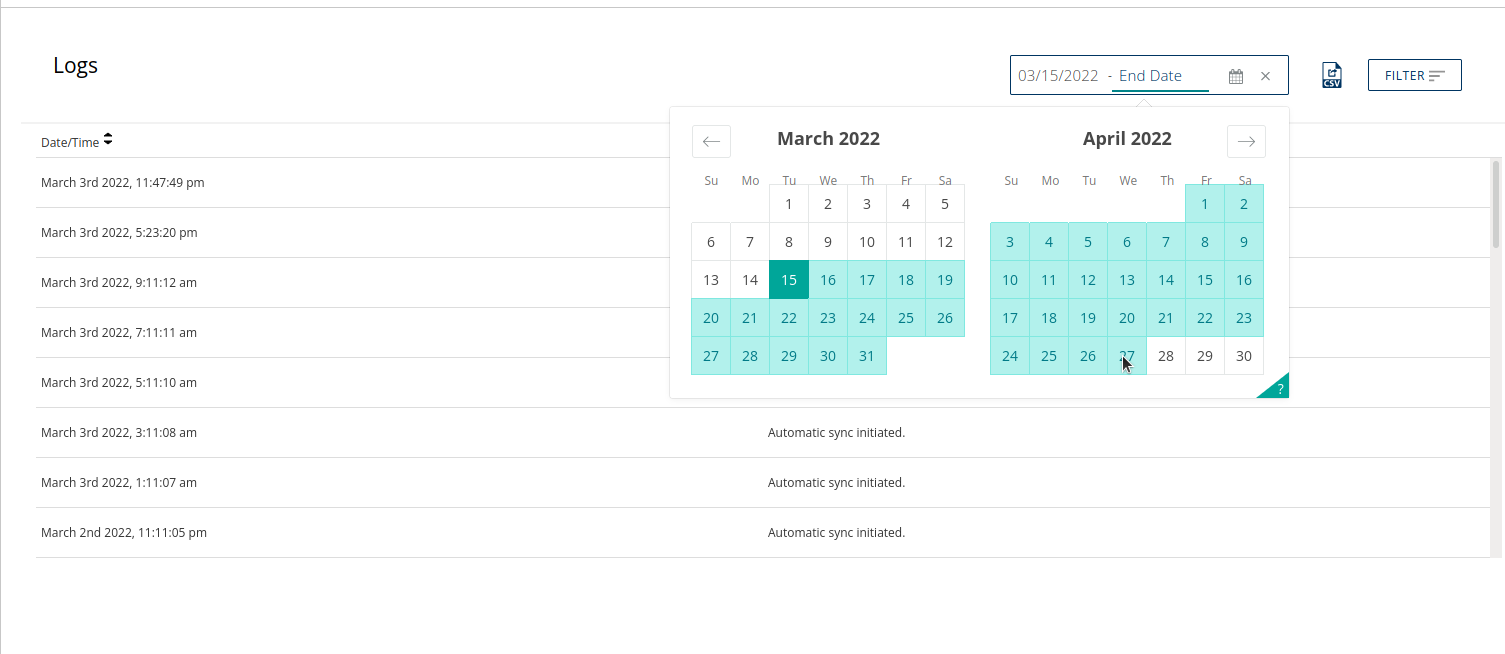
Click 'FILTER' to add additional criteria to search for messages that contain, is equal or not equal to specific text. Once entered click anywhere else on the screen to apply the filter.
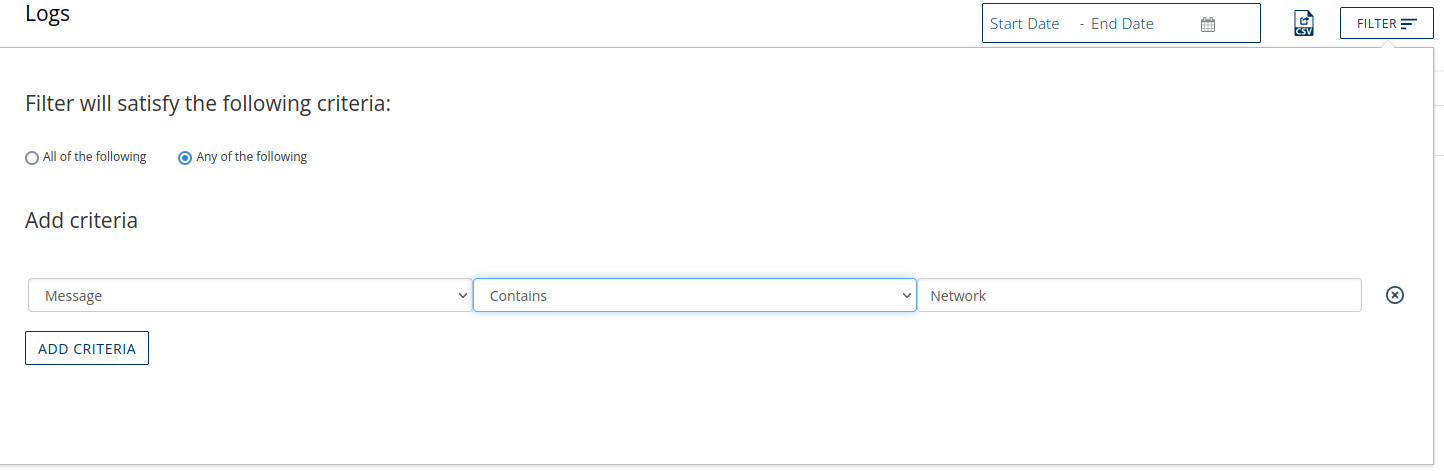
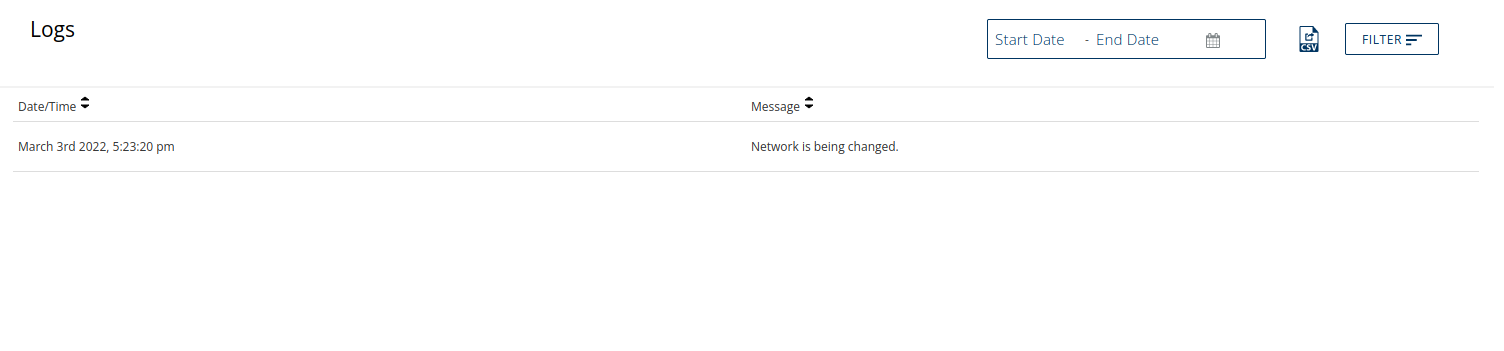
To save a copy of the logs, click the 'CSV' icon  to download a .csv file. The downloaded content will represent the output seen, including any applied filters. To download the full log output, first remove any applied filters.
to download a .csv file. The downloaded content will represent the output seen, including any applied filters. To download the full log output, first remove any applied filters.
Location
Location can show either 'Current Location' or 'Location History'.
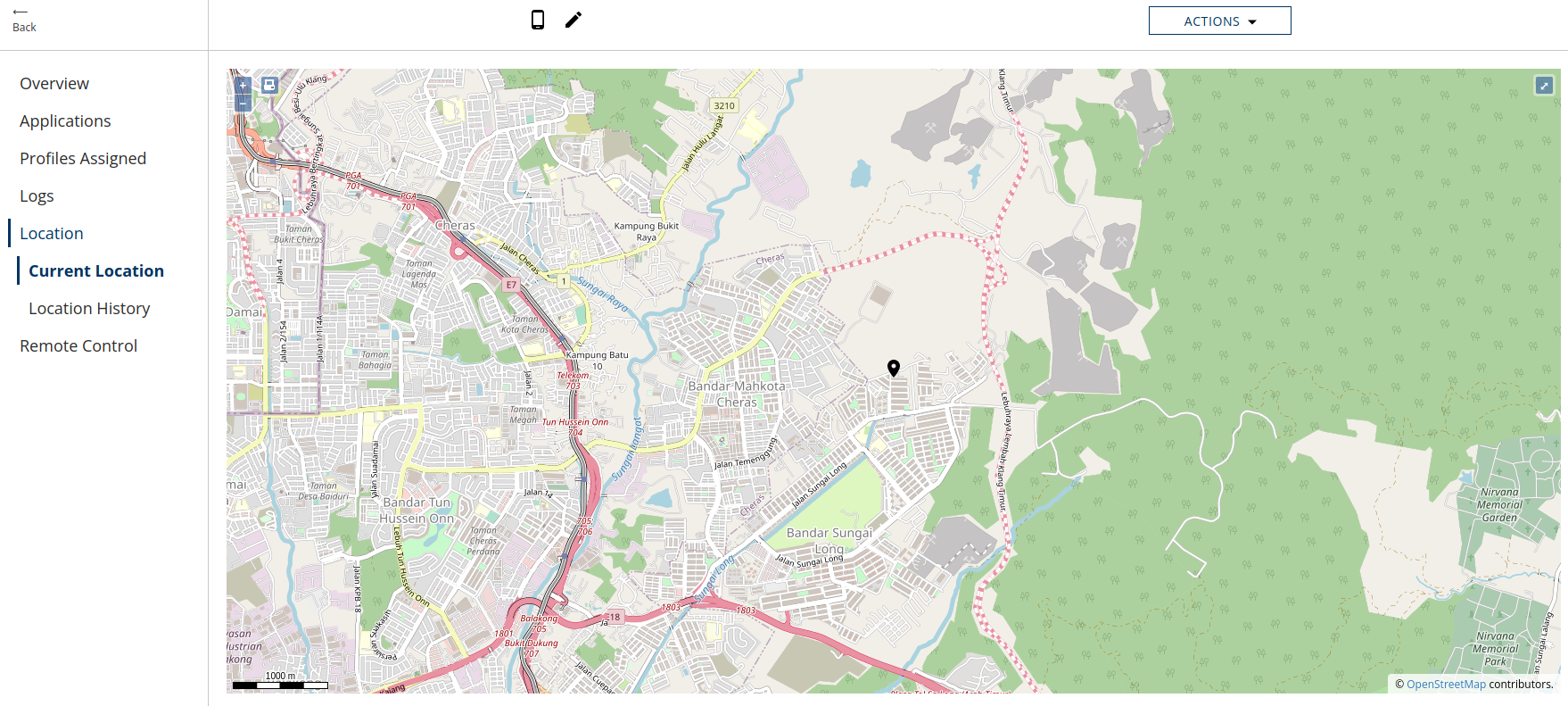
'Location History' has options to adjust the time frame, details the travel route of the device over said time frame, and can output the historical coordinates to a CSV file. Click the CSV icon ![]() to download.
to download.
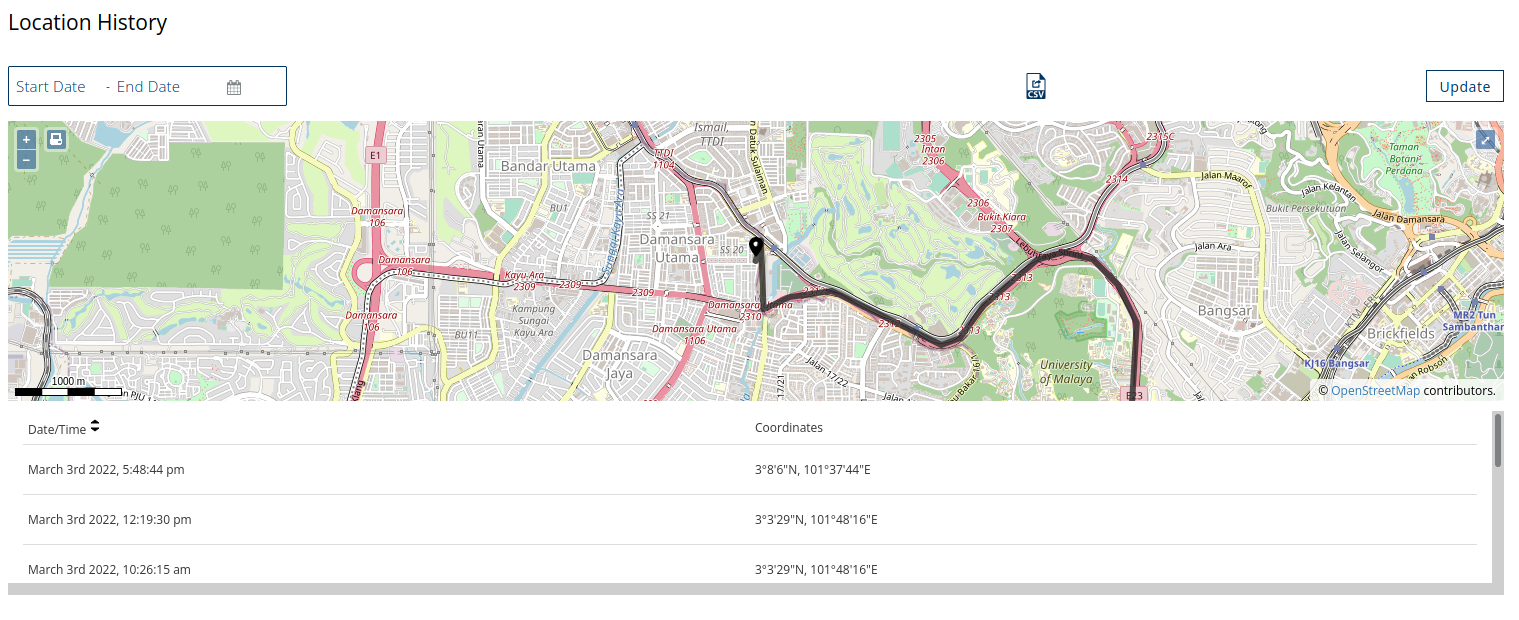
Remote Control
Click Remote Control to view and interact with the enrolled device via the browser.
Adjust the slider bar to increase or decrease the image quality. Lower image quality improves load times and responsiveness in high latency or long distance connections. Higher image quality improves the crispness of the images and text on the device in the Springmatic UI.
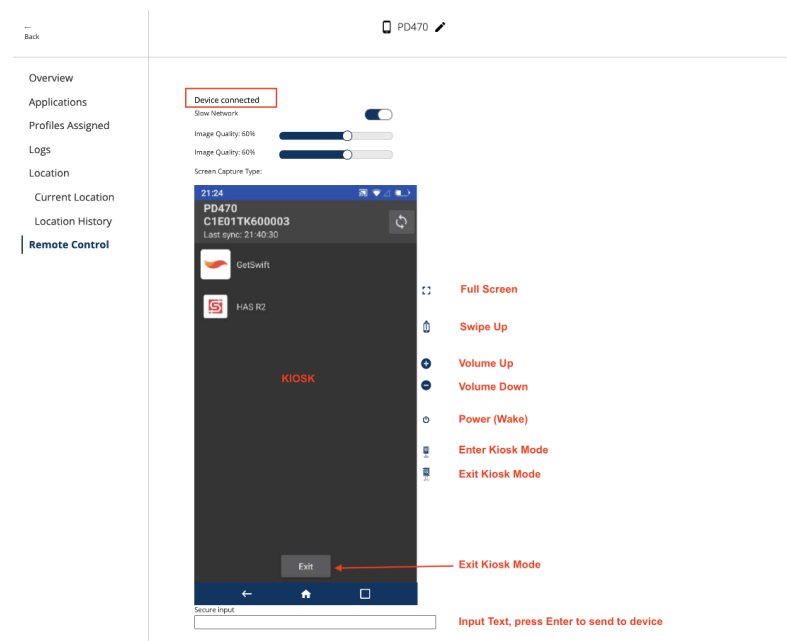
ACTIONS
Click the 'ACTIONS' dropdown in the upper right-hand corner to send instructions to the device.
Full list of features are below: