How to use locally hosted files shares to publish files and applications in Springmatic
Springmatic allows for customers to host their own applications and files locally on their own hardware or from their own cloud provider. In so doing, sensitive files or applications do not need to be shared with Springdel, but can still be provisioned to the managed devices via a locally available HTTP/HTTPS link.
Overview
Getting Started
There are three ways for users to manage applications and files in Springmatic:
- Upload the Application or File to Springmatic's cloud backend
- Provide an externally available link to the Application or File to Springmatic
- Provide a LAN-only (locally available only) link to the Application or File to Springmatic.
If the link is completely isolated from Springmatic, some data such as the application/file size or version will be unavailable in the Springmatic platform.
To get started, click on the File Share icon from the sidebar ![]() .
.
Click Add, choose what file type to add, and how it should be added to the Springmatic management platform.

Clicking browse, or drag and dropping the application or file, will upload the media to Springmatic's cloud storage. Providing a link to Springmatic will allow the media to be pushed to the device from an external source. Clicking the 'LAN Access Only' toggle makes the link available in Springmatic without Springmatic having any access to the media itself.
The difference between a 'LAN Access Only' link vs a link which is externally available is that the 'LAN Access Only' link will not be parsed and verified by Springmatic. Meta data about the application version or file size will be unavailable, and the platform assumes the link will be available to the managed devices. 'LAN Access Only' is necessary for files / apps links that are not available to external networks.
Without access to a file or application, users will need to determine that their devices have local network access to the linked resources on their own network. For example, if a link provided is from subnet 192.168.0.1/24, other devices in the network require to be in the same subnet.
Information about 'LAN Access Only' files will display with some information displaying as '0' such as below:
Once the applications and files are added to the Springmatic platform, they are available in the UI just as if they were uploaded to the cloud backend. Applications and files can be added to profiles, and published to the devices in the same manner.
Note that when applying a locally hosted application in the Kiosk mode, the usual drag and drop will not work. The reason is because the LAN-only application is not able to be parsed, thus the application ID is not available.
However, the application ID can be manually added in the kiosk builder by clicking the 'Add Package by ID'.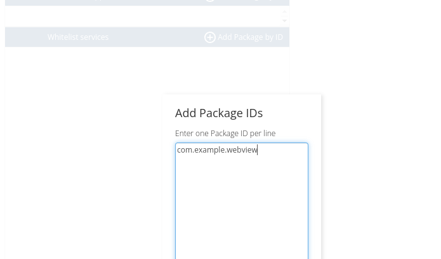
Creating a Local File Share
Organizations interested in using a local file share, but unsure how to start, can refer to some of the below options. These are not endorsed or affiliated in anyway with Springdel, just offered as potential solutions for users unsure where to start.
- https://min.io/
- https://nextcloud.com/
- https://www.truenas.com/
- Or another 3rd party cloud or HTTP/HTTPS storage solution
If there is a Docker environment available in the organization, Minio is likely the easiest to set up. Simply run the below command the environment will build.
docker run -it --name=miniotest -p 9000:9000 -p 9001:9001 minio/minio server /data --console-address ":9001"
For additional questions or concerns, please contact us at https://www.springdel.com/support