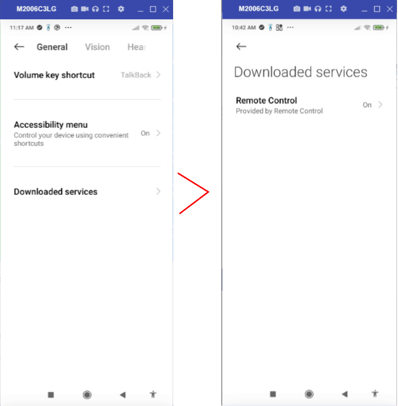How to enroll Xiaomi and Redmi Devices in Springmatic
Enrolling Xiaomi and Redmi Devices into Springmatic can be done similar to non-GMS or AOSP devices. This involves enabling USB debugging and running ADB commands to install. More details are listed here.
Unique to the Xiaomi and Redmi device line is the MIUI optimisation parameter built into the settings of the device. The parameter disables the ability to push applications to the device and should be turned off prior to enrollment to ensure smooth provisioning.
Xiaomi and Redmi devices require a Xiaomi Mi account installed on the device in order to enable the USB debugging (Security settings) required. This is unique to their platform. Once an account is added and the service is enabled, the account must be then removed from the device to complete the enrollment. Springmatic Core will need to assume device owner and thus needs the accounts free on the device in order to complete.
Enable 'Developer Options' by going to 'About Phone' and tapping 7 times on the build number.
Under 'Developer Options', enable 'USB debugging' and 'USB debugging (Security settings)'.
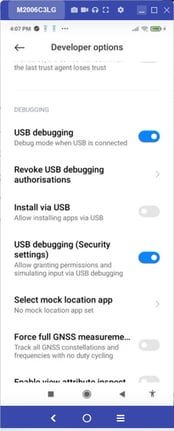
Still under 'Developer Options', disable the MIUI optimisation to allow applications to be provisioned to the device.
Tap multiple times on 'Reset to default values' to display the 'Turn on MIUI optimisation' toggle. Ensure it is toggled off.
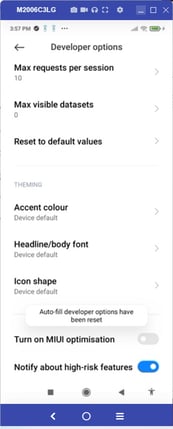
Once set, remove the Xiaomi Mi account from 'Settings' - 'Accounts'.
Connect the device to a computer with the ADB platform tools, and enroll the device per the non-GMS enrollment steps.
After enrolling and installing the Springmatic Core agent, Springdel Remote Control will also be pushed to the device. To enable full functionality, ensure that permission is given to the Remote Control application.
Go to 'Settings' - 'Accessibility' - 'Download services'. Ensure 'Remote Control' is 'On'.