Springmatic allows for applications and files to be managed and pushed to Fleets of devices
Applications and files in Springmatic can be loaded and pushed to Fleets of devices as part of the profile that is associated with the desired Fleet or group.
To get started, click the 'File System' icon on the left-hand side ![]() .
.
Choose whether to upload an application, file, certificate, or HTML Kiosk file. The system will try to prevent uploading of files of the wrong type.
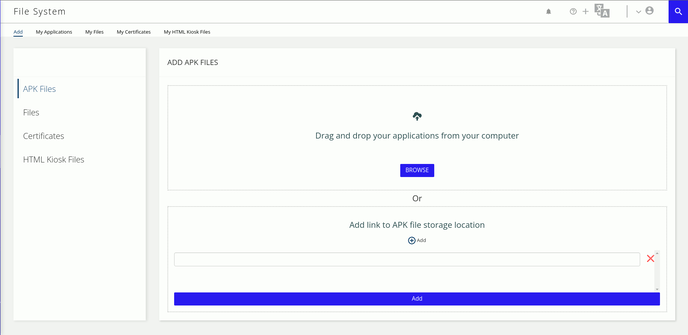
For organizations that have concerns over privacy or simply many very large files, Springdel encourages local application and file hosting. Local file locations need to be shared using a web native protocol (HTTPS), but there is no need to upload files to the Springmatic platform.
In the appropriate category, input the location of the application or file.

Once added, Springmatic will allow the application or file to be added to the devices based on the associate Profile, similar to uploading the application on the Springmatic platform itself.
Note: Springmatic may be unable to view version information of applications that are not exposed to the Internet.
Applications can be modified after being added to the platform. However, it is important to update the version of the application - find out more here.
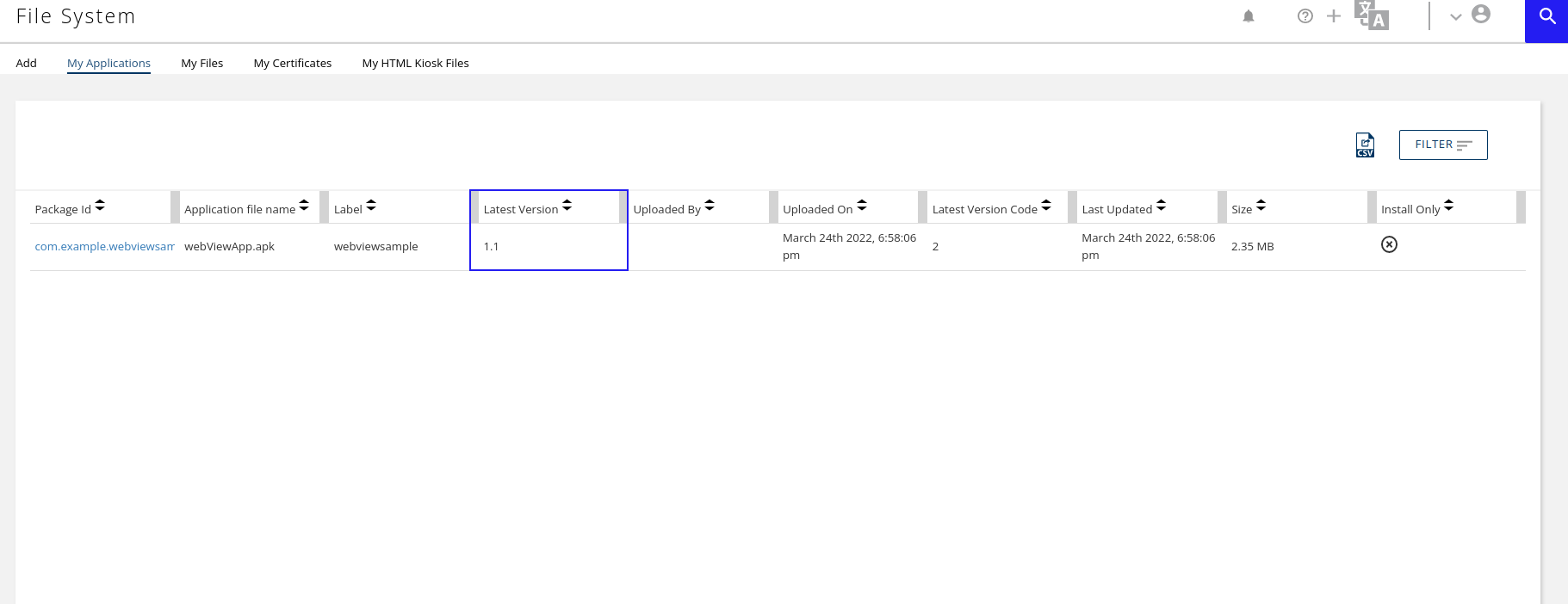
By default, when adding applications to a Profile, Springmatic will select the latest version of the application. However, users may select to populate different versions of the application. This is useful in case there is a bug later found and a rollback is required, or if an organization wishes to perform A/B testing of applications across different Fleets of devices.
Select 'Profiles', choose a profile to update or create a new one, click 'Applications', drag the desired application to the 'Profile Apps' section. If multiple versions of the application exist the drop down can be used to select which version should be added to the Profile.
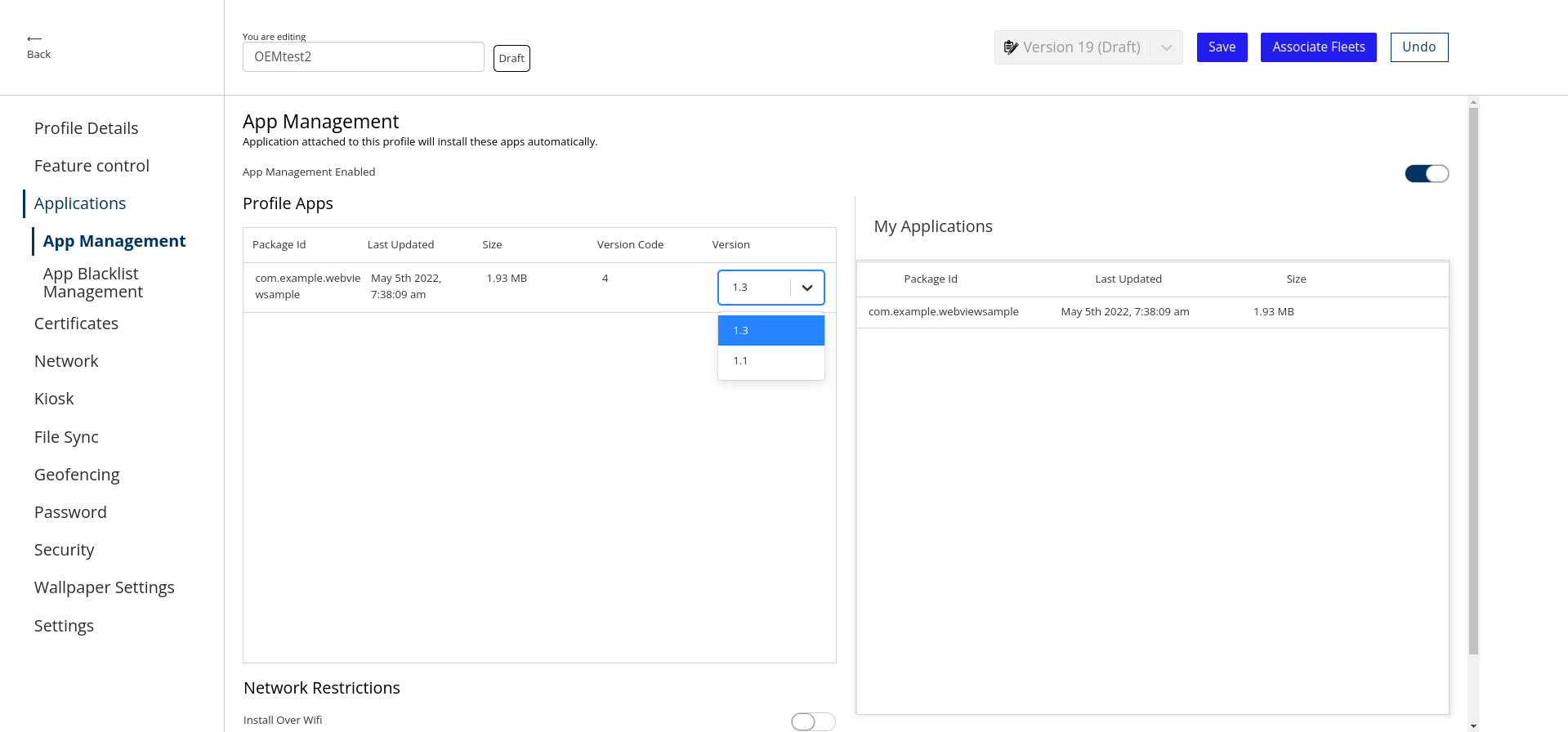
Once the application is added to the profile, the profile can be associated to the desired fleet of devices. Associating a profile to a fleet will automatically publish the profile to the designated fleet of devices.
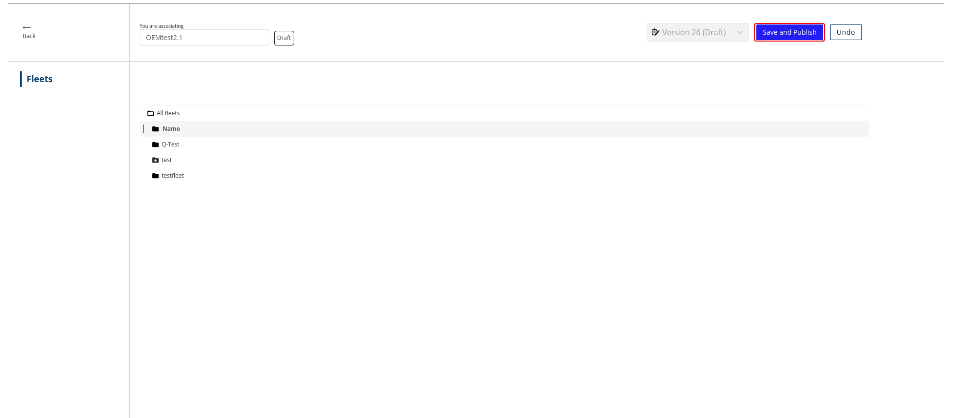
Once complete the devices in the fleet will receive the applications on the device on the next check in. This typically takes a few minutes depending on network latency and bandwidth.