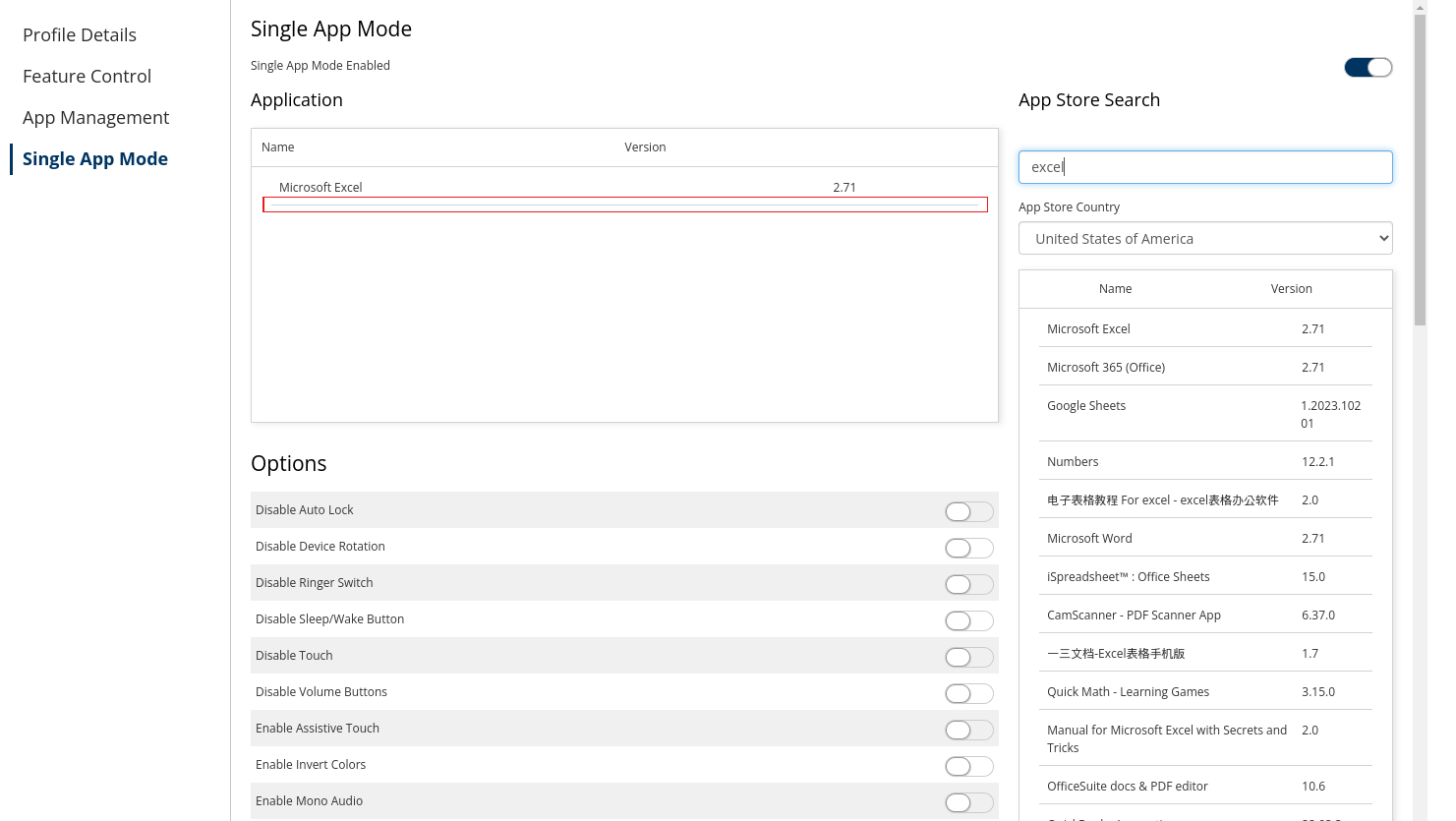Apple iOS: Create a Profile
How to create an iOS profile in Springmatic
Prerequisite: Ensure that a valid APNS certification is available for your tenant. More info here.
Create a New iOS Profile
Click the Profiles section, 'CREATE PROFILE' - 'iOS'.
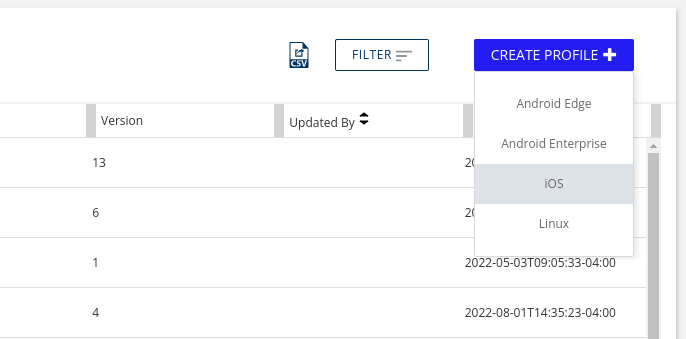
Give the Profile a name.
Chose the desired options including Feature Control, App Management, and/or Single App mode.
Feature Control
Feature control allows all permissions by default, but administrators can disable those features that does not apply for their use case. For example, the devices can disable camera access and bluetooth management by toggling the access off similar to the image below.
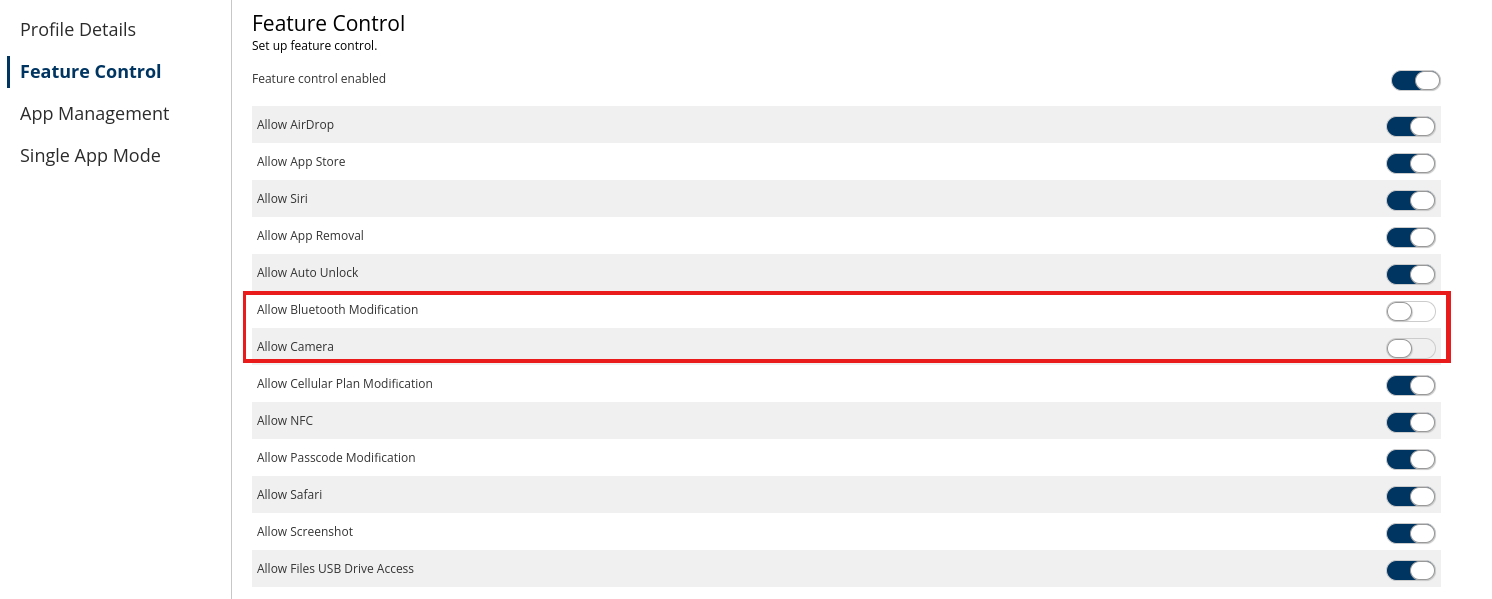
App Management
Click on the search bar and type the name of the application to add to the device. These applications are search from the Apple iOS App Store.
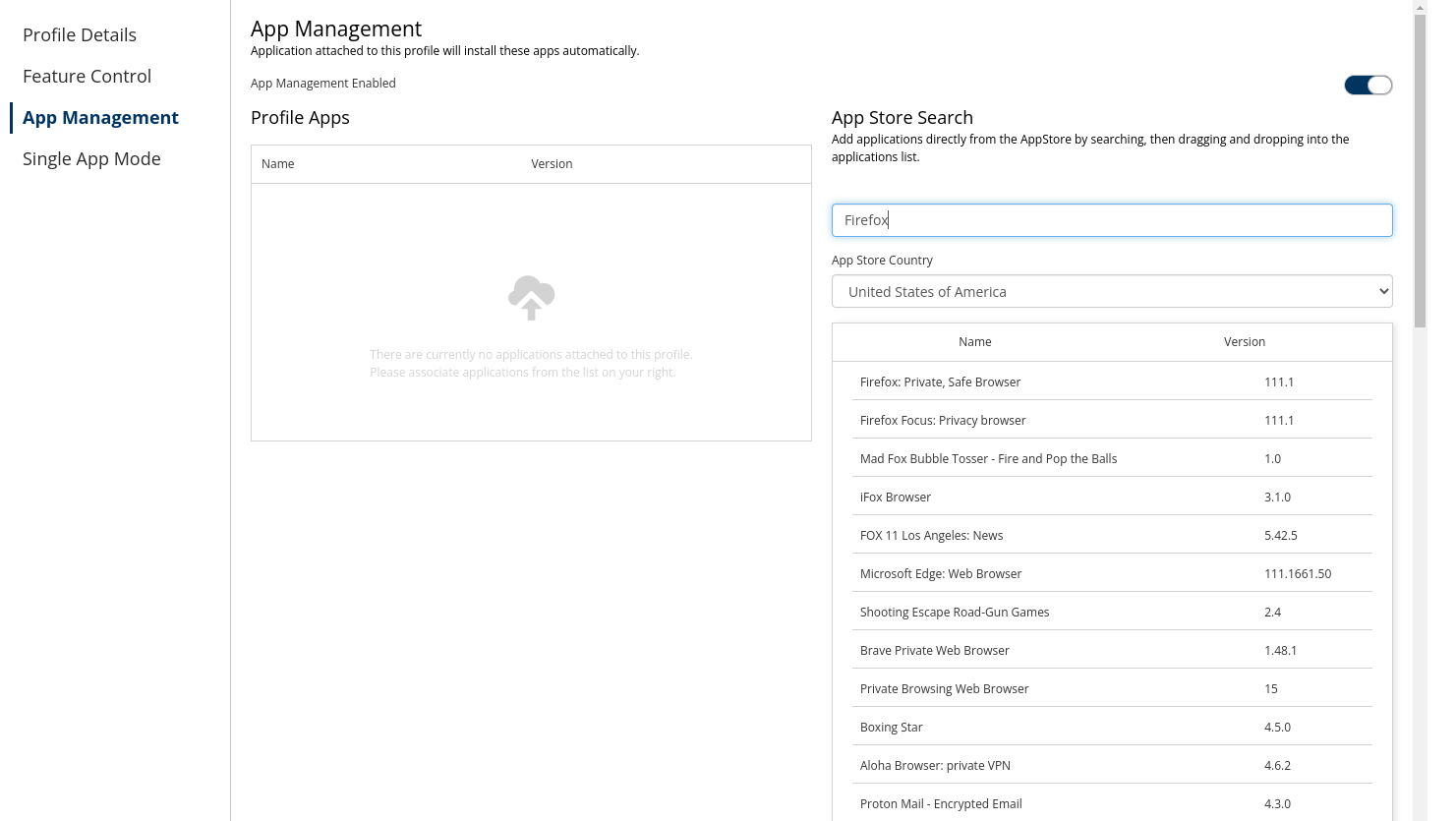
Drag the appropriate app to the 'Profile Apps' section to apply it.
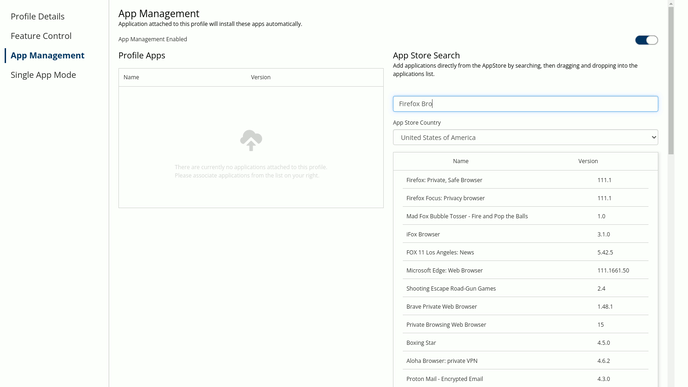
System Apps
In the Systems Apps section you can control which system applications the device will have access to. The applications in the right table are Apple’s system applications, available on all iOS devices. To disable access to any of these applications just drag and drop the application into the ‘Blocked System Apps’ table.
App Blacklist Management
Click on the search bar and type the name of the application you want to blacklist and prevent it from being installed on the device. The search bar is searching applications directly available on the Apple AppStore.
To prevent any of these applications from being installed on your devices, just drag and drop the application into the ‘Blocked System Apps’ table.
VP Apps Management
In the VP Apps Management section you can add applications, to your devices, that have been purchased through your Apple Business Manager account. In order to see the applications from your ABM account you need to add your ABM VP account token in the Springmatic ‘Settings->Apple->VP Account’ section.
To add applications from your ABM VP account to your devices, drag the appropriate application(s) to the ‘Profile Apps’ table.
Single App Mode
Single app mode can be set up for iOS devices designed to be used as a single app kiosk. Enabling this mode sets the iOS device to only display a single application to the end user preventing access to device settings or other sensistive information.
To enable, click the enable toggle, and search for the desired application.
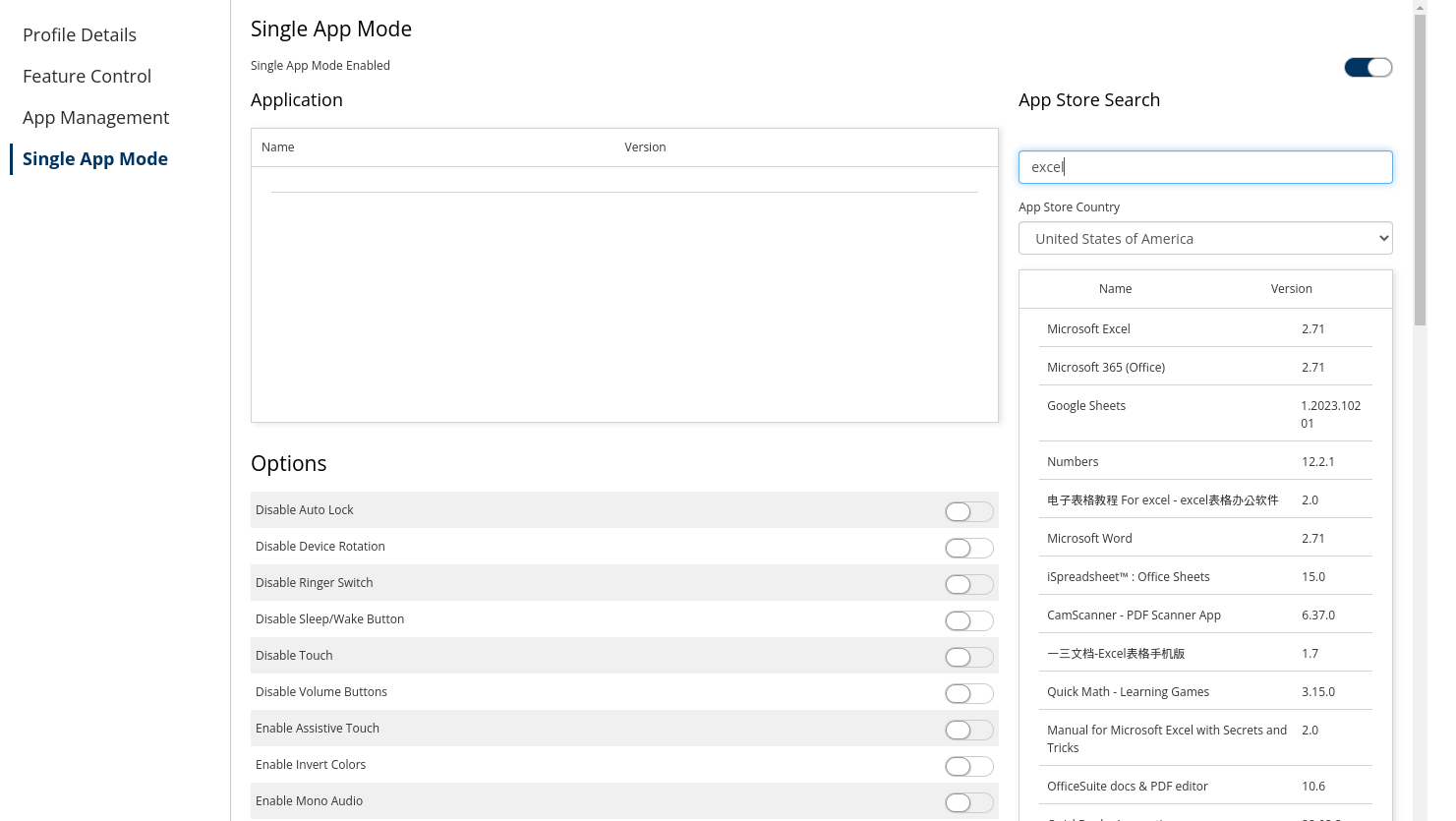
Drag the application to the 'Single App Mode' Application section.
Only one app can be set in Single App Mode. The app must be dragged above the gray line to take affect.