Apple iOS: Create an APNS credential
How to create and upload APNS credentials to Springmatic
Before enrolling and managing iOS devices, a valid Apple Push Notification Service (APNS) credential must be shared with Springmatic to begin provisioning and managing of the devices.
Download the CSR
Before obtaining a valid APNS certificate, log into Springmatic and go to 'Settings'. ![]()
Please enter the country, the desired password, and Apple ID for the APNS certificate.
Note this ID should be shareable to the corporate network at large and should not be a personal account.
Click on the 'Download' button next to 'Certificate Signing Request'.
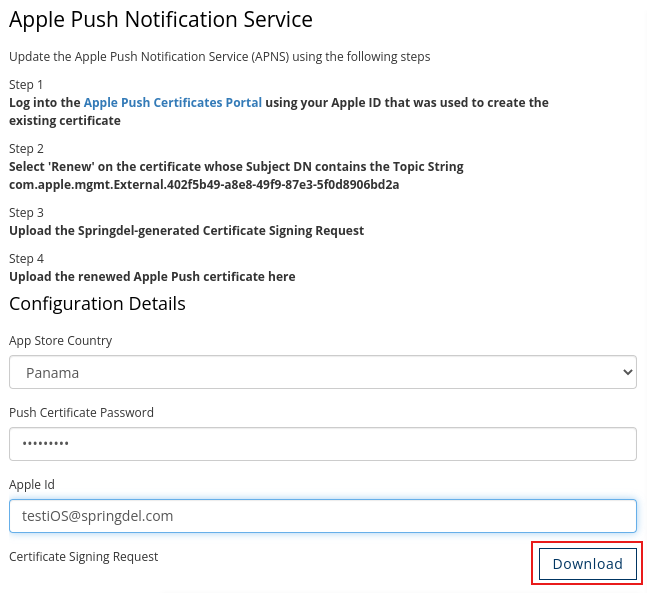
Obtain an APNS certificate
Go to the APNS Certificate Portal here, or click the link in 'Settings' - 'APNS' section of Springmatic.
Log in with a valid Apple ID. Click 'Create New' and follow the steps. ![]()
Once created download the APNS certifcate to a secure location on your computer.
Upload the APNS certificate
In the Springmatic platform, go to 'File System' ![]() , click on ''ADD" - 'APNS Certificate' and upload the valid APNS certicate.
, click on ''ADD" - 'APNS Certificate' and upload the valid APNS certicate.
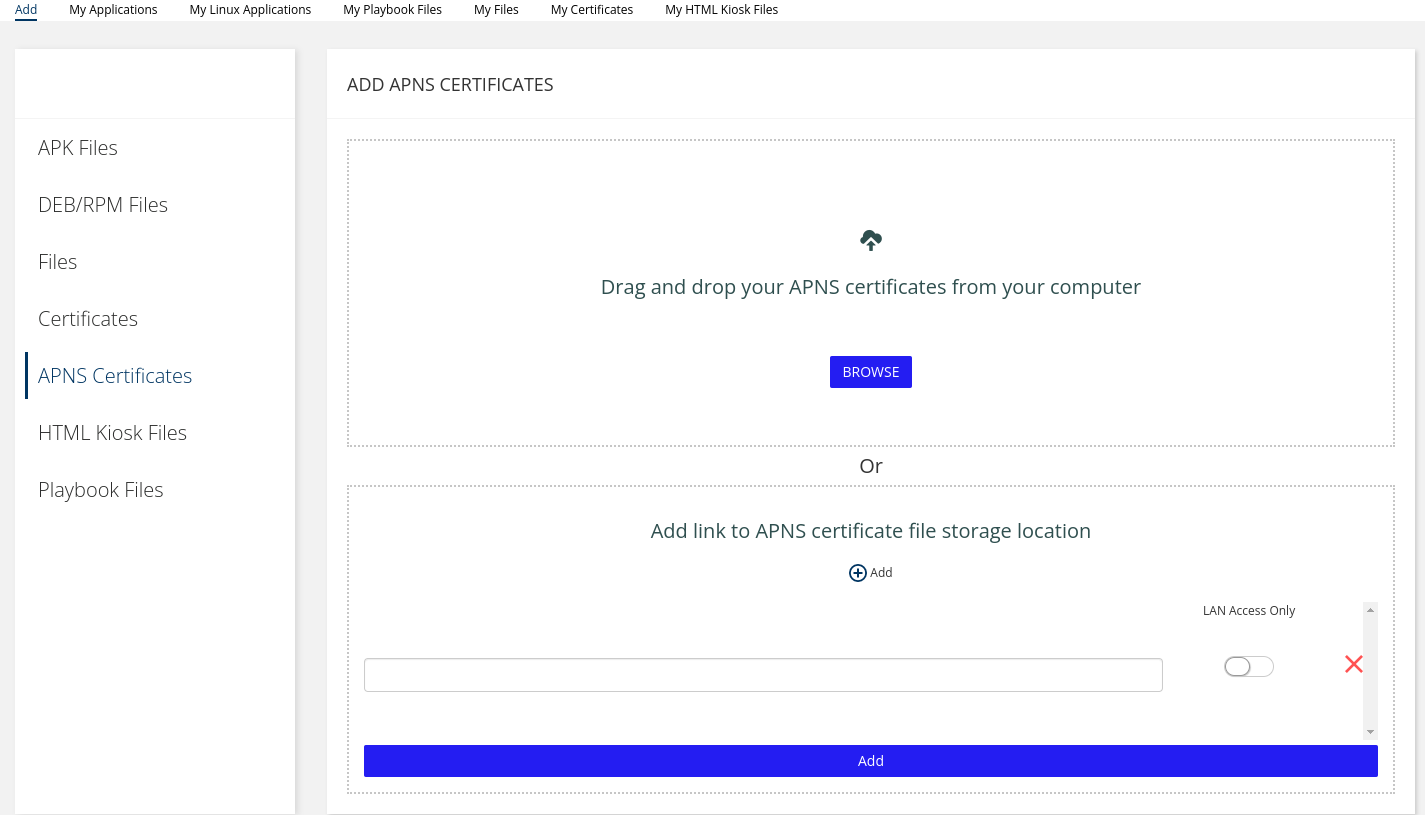
Once the upload completes, return to 'Settings' and drag the appropriate APNS certificate to the 'Push certificate' section.
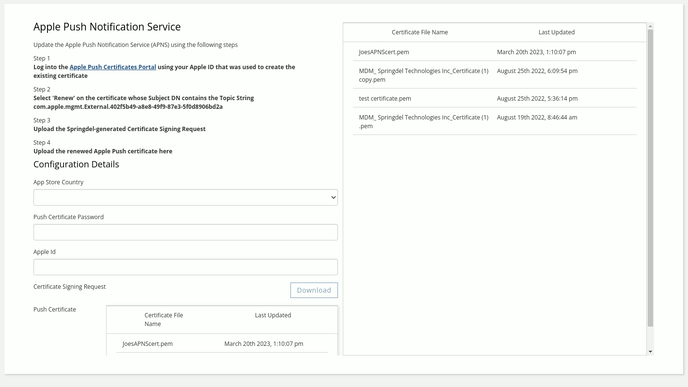
The APNS should now be active in Springmatic to manage iOS devices in your fleet(s).
Updating the APNS Certificate
Apple requires that the APNS Certificate gets renewed on a yearly basis. Renewal is done using the same portal and clicking the 'Renew' button.
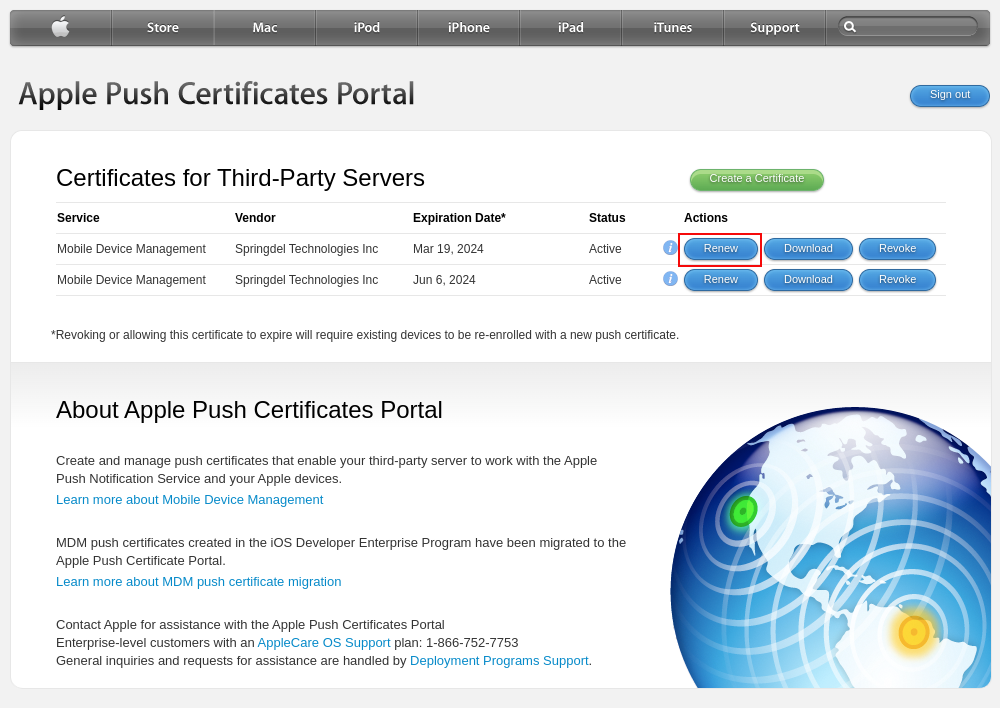
One thing to be cautious is that the renewed APNS certificate needs to be from the same Apple ID as the original APNS certificate. Changing to a whole new APNS will cause issues with Device Sync and could warrant re-enrolling devices to restore functionality.