Taking Screenshots and Screen Recordings
How to capture the screenshot or screen recording of a remote control session
Springmatic allows for remote capturing of a devices screen or a recording of the remote screen session.
Click either the screenshot or screen record buttons during a remote control session to begin.
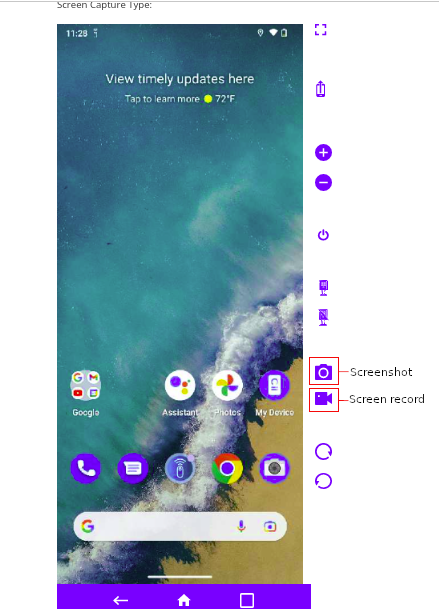
Once captured, the files can be saved locally to the admin / users device that was used to view the remote control session.
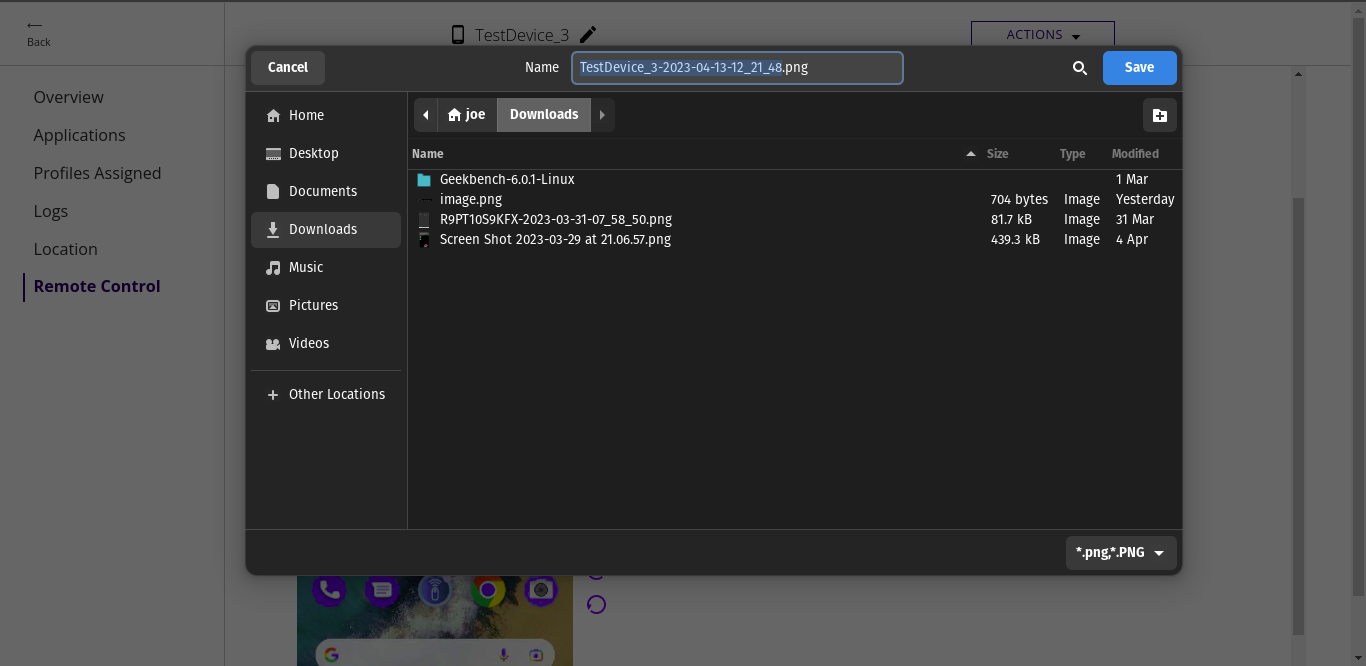
For a screenshot this prompt will be instant, while for a screen record session, a dialogue will appear to start and stop the screen record session. Click download to save the recording.
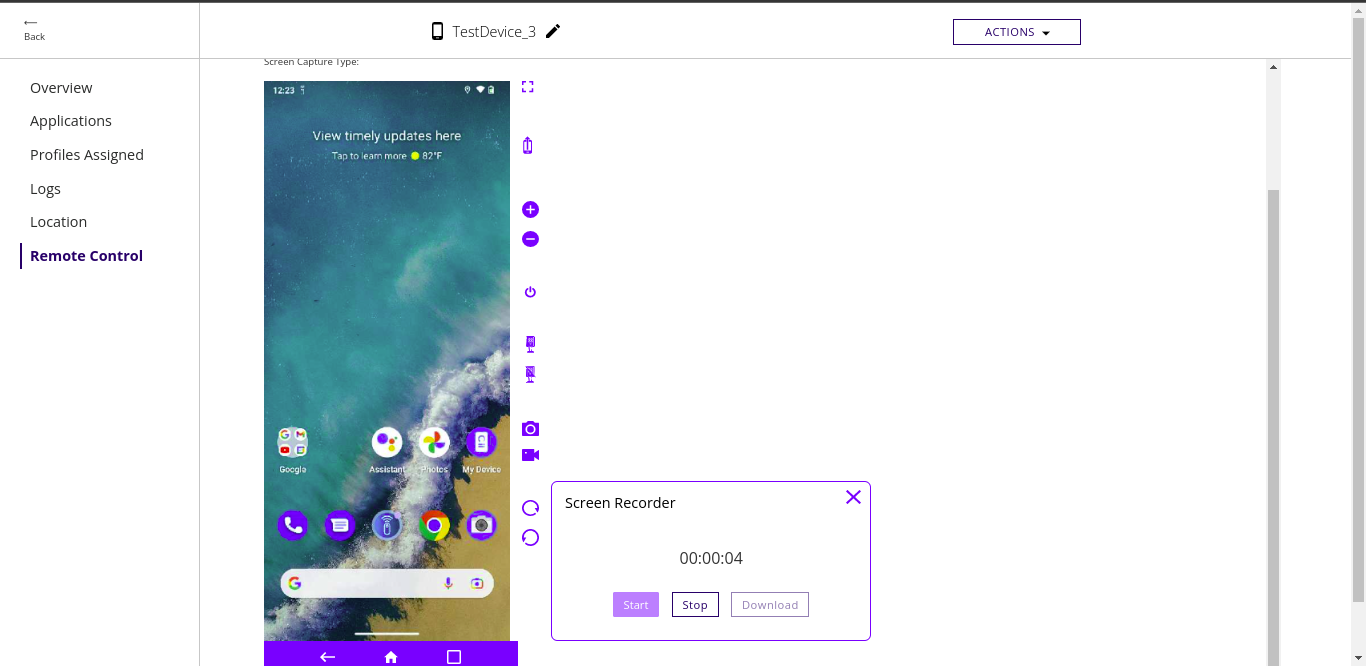
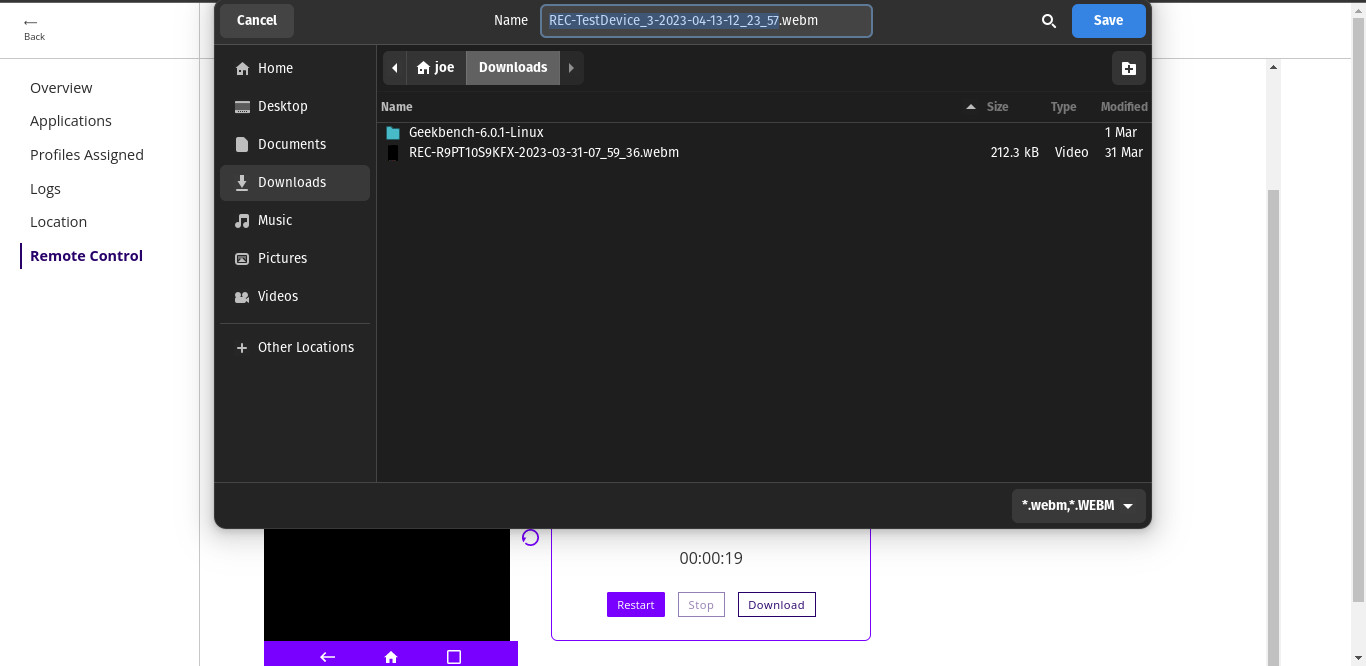
Screen recordings are saved as a .webm format. The .webm format is a relatively new format that was first released in 2010, is HTML5 native, and can be played in any browser. To playback a .webm file simply open a new browser tab and drag the file to view.
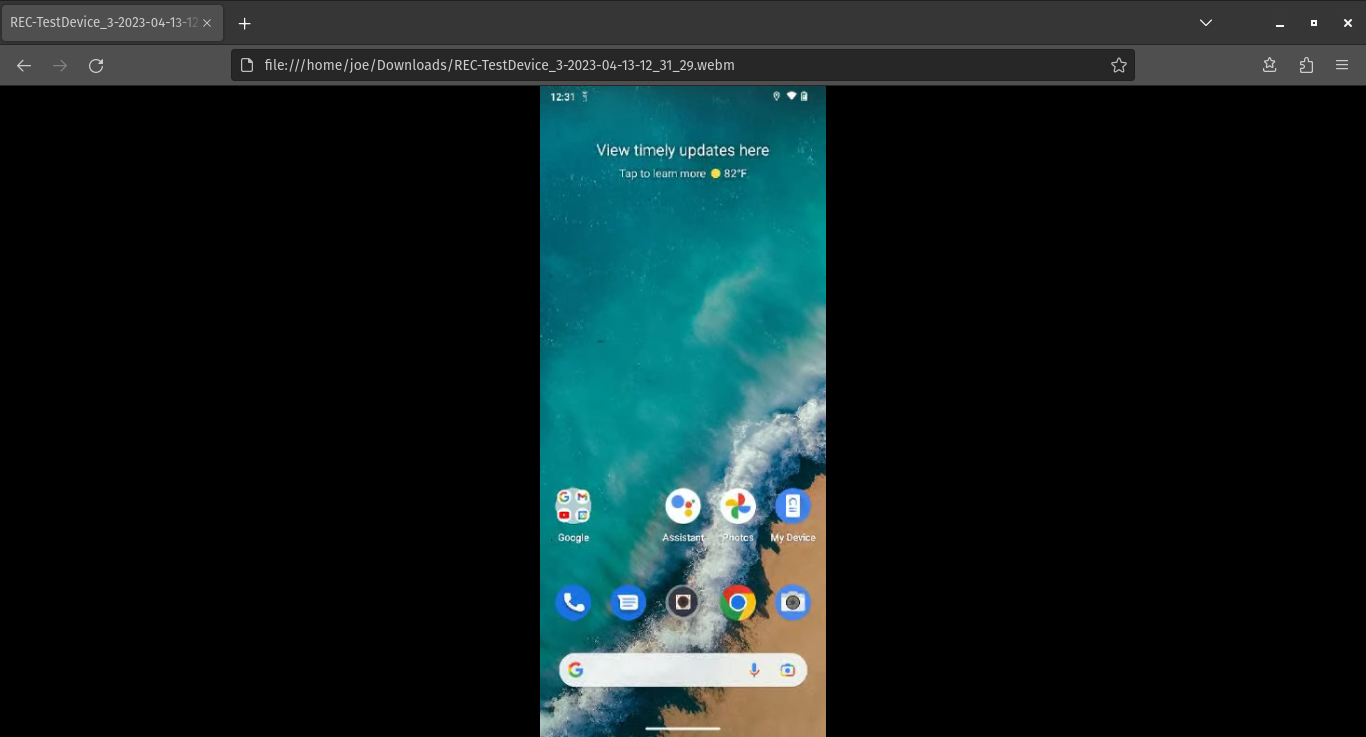
Other media players, such as VLC, can also support a .webm playback. Not all media players have this support, however, and native browsers may be the most reliable method for viewing the screen recordings.