Pushing CipherLab OEM config to device
How to upload and push a CipherLab OEM config to CipherLab devices
CipherLab devices are fully compliant with Google GMS standards and can be enrolled using the same steps of the GMS enrollment. However, certain features unique to the Cipherlab devices - such as barcode scanner settings, among others - can be set using their OEM configuration software and pushed via Springmatic.
Things needed:
- A valid Springmatic tenant to acces our backend management platform
- The CipherLab WDMS software - supports Windows devices - and is located here: https://wmds.cipherlab.com/ADC
- A fleet of CipherLab devices
Steps required:
First create an OEM profile with the CipherLab WMDS application. The output should be in a file called ADC.zip.
Log in to the Springmatic platform.
Navigate to File System ![]() and click 'Add' - 'Files'.
and click 'Add' - 'Files'.
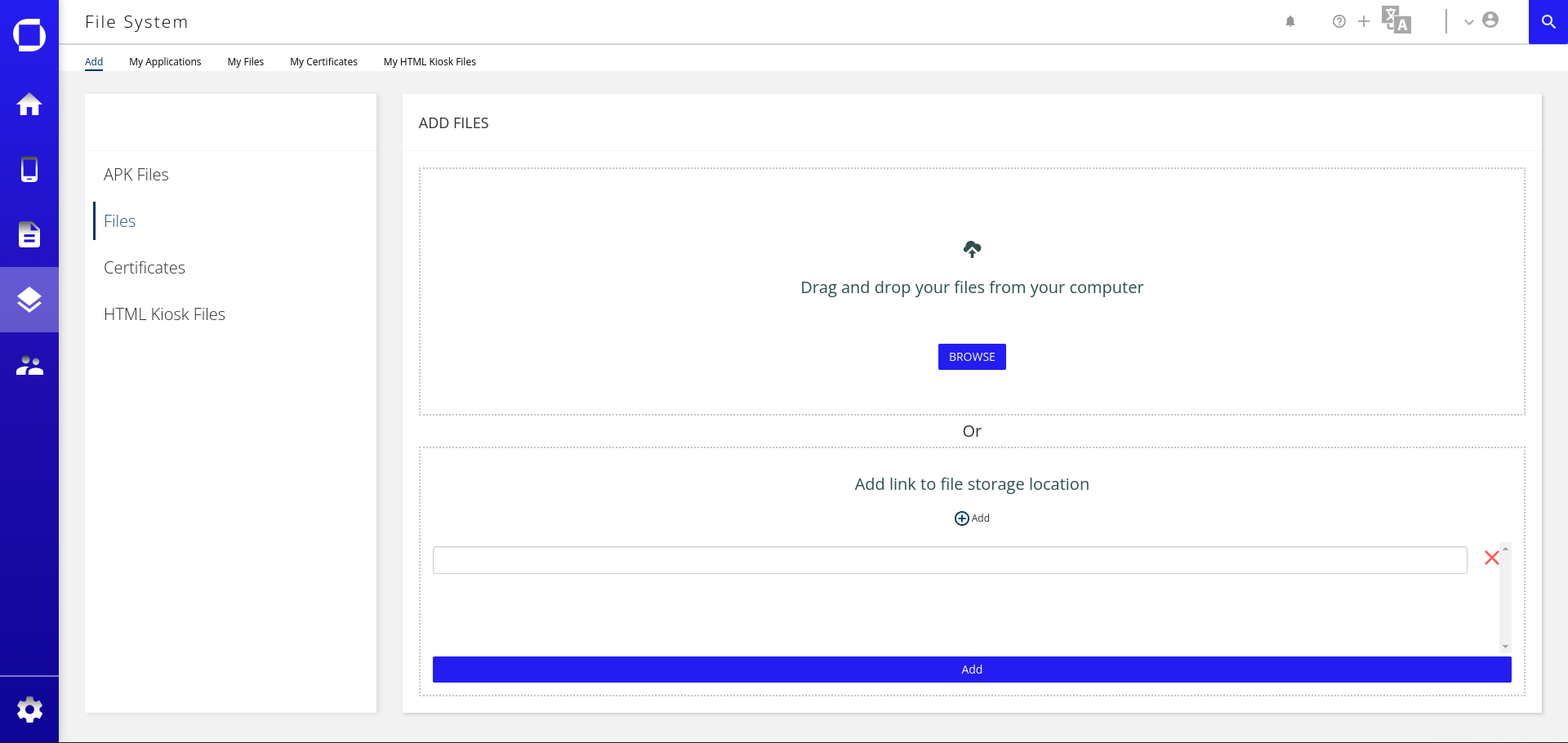
Upload the ADC.zip File to Springmatic or provide the customer URL link in the 'Add link to file storage location'.
Note that the link should be publicly available. Springdel is working to allow private or internal LAN links for file access.
Once uploaded, navigate to the Profile section ![]() and either create a new Profile
and either create a new Profile  or edit an existing
or edit an existing ![]() . Navigate to the 'File Sync' section, drag and drop the ADC.zip file to the selected file section.
. Navigate to the 'File Sync' section, drag and drop the ADC.zip file to the selected file section.
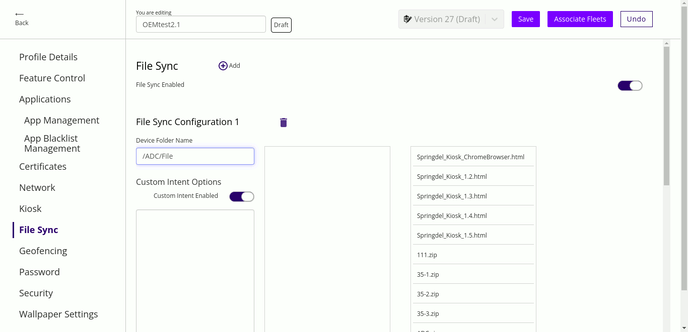
Toggle the 'Custom Intent Options' button and add the following command in the available text field.
adb shell am broadcast -a sw.programme.adcclient.DeployFromZip --es ZipPath /storage/emulated/0/ADC/File/ADC.zip
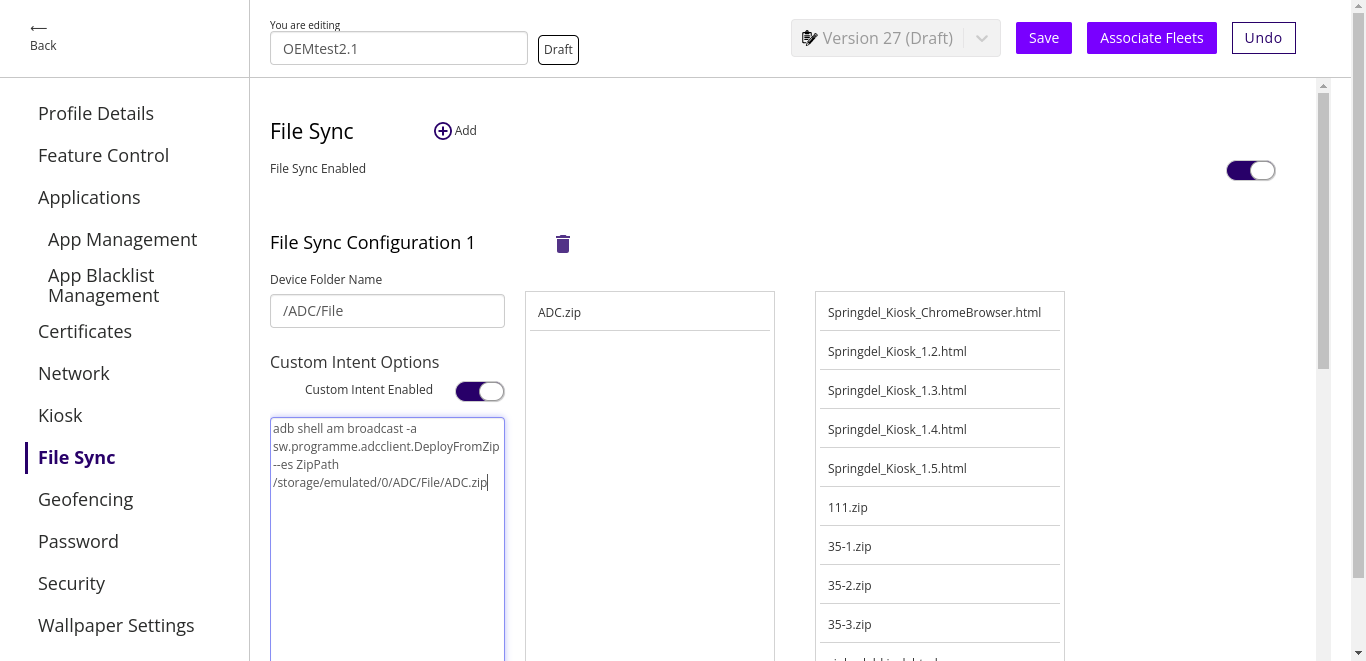
Once complete click on 'Associate Fleets' and the OEM config will be applied on next device sync.
To learn more about CipherLab products and solutions, visit their website.