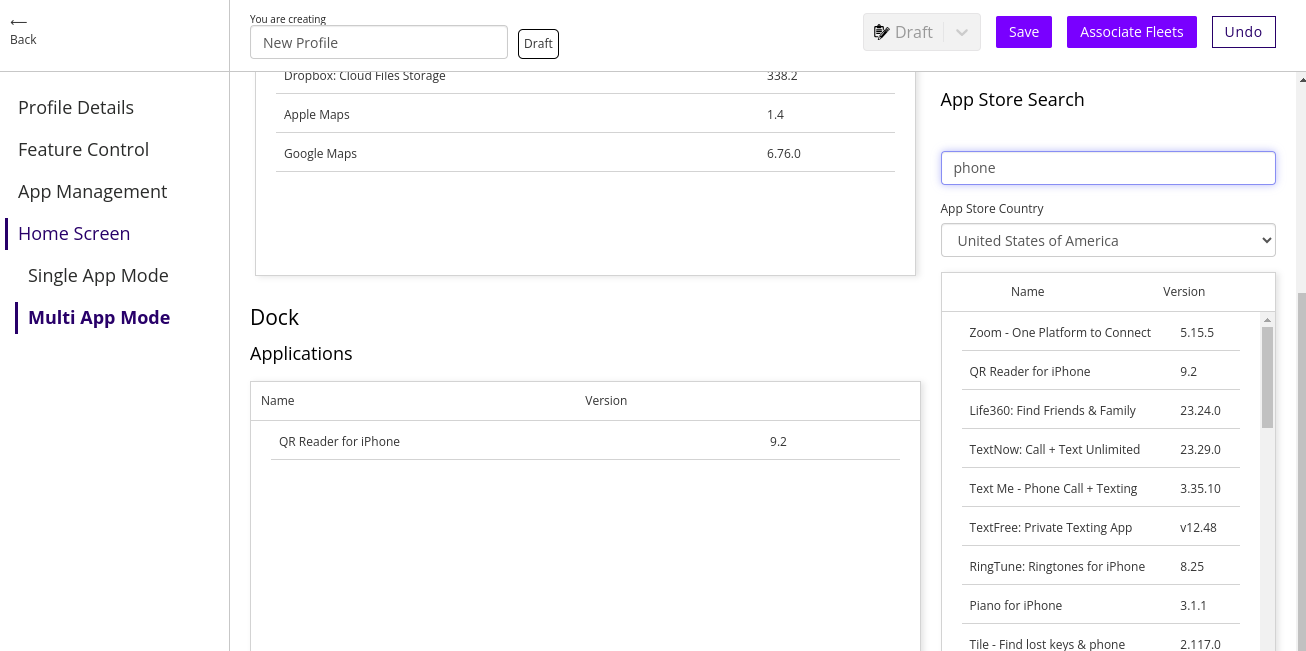iOS Home Screen: Kiosk Mode for iOS
How to build a custom kiosk-like experience in iOS using Springmatic
Prerequisite: Ensure that a valid APNS certification is available for your tenant. More info here.
Kiosk on iOS
Different from Android, iOS don't allow for custom launchers with lockdown modes to run on the device. However, iOS devices with a managed profile have the ability to customize the home screen to run a single-app or multi-app modes.
Springmatic supports customization to the home screen of iOS devices.
Getting started
In the iOS profile, navigate to the 'Home Screen' section. Click on 'Home Screen' to display the options for either Single App or Multi App mode.
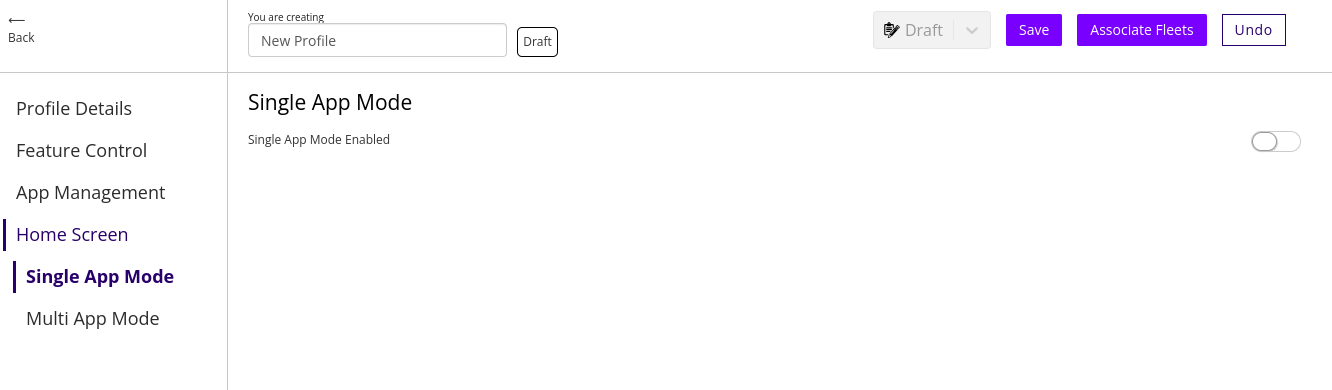
Single App Mode
Click on Single App Mode and toggle on 'Single App Mode Enabled'.
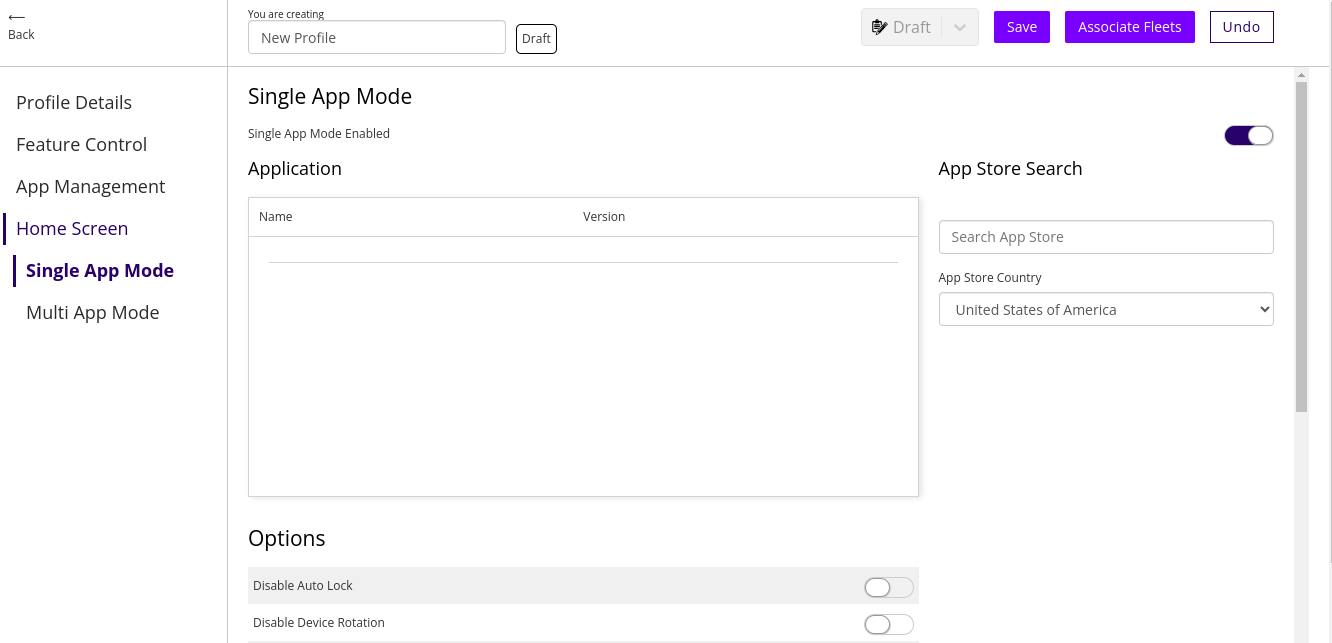
On the right-hand of the screen, search the Apple App Store location of choice for the application to one as a single, dedicated app on the device. As an example, using Firefox below.
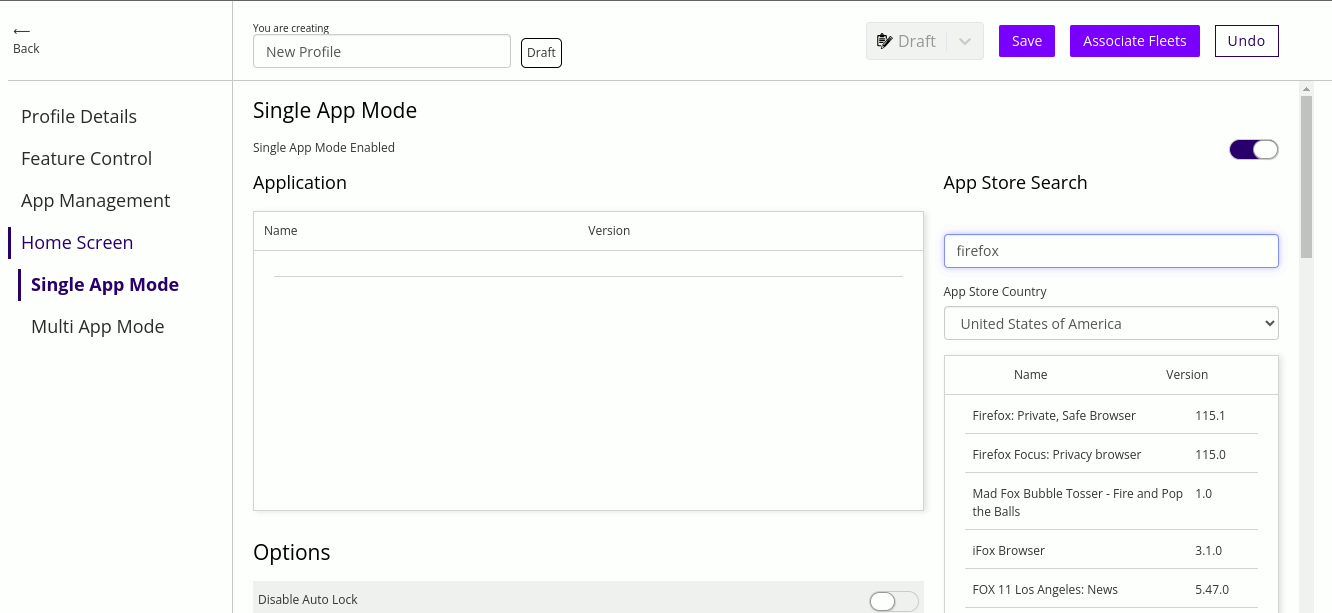
Apps added in the Single and Multi App Modes need to also be added in the App Management section of the Profile in order for them to be installed on the device.
Single App Mode has additional options designed to better control the device experience and also support users who may have specific acessibility requirements.
- Disable Auto Lock
- Disable Device rotation
- Disable Ringer Switch
- Disable Sleep/Wake Button
- Disable Touch
- Disable Volume Buttons
- Enable Assistive Touch
- Enable Invert Colors
- Enable Mono Audio
- Enable Speak Selection
- Enable Voice Over
- Enable Zoom
- Enable Voice Control
User Enabled Options
- Assistive Touch
- Invert Colors
- Voice Over
- Zoom
- Voice Control
Multi App Mode
Multi App Mode in iOS allows users to customize the look and feel of the home scren on iOS.
Certain applications can be hidden, but others, such as Phone (iPhone devices only) and Settings (iPhone and iPad devices) cannot not be hidden. A full list of what can be hidden or shown is avialable from the Apple MDM documentation.
https://support.apple.com/en-ae/guide/deployment/depece748c41/web
In the Home Screen section of the Profile, click on Multi App Mode. Toggle 'Multi App Mode Enabled' to display the customization options.
Two windows will appear. Springdel operates on a white list of allowed apps methodology where by all apps listed in the first (top) panel will be displayed on the home screen page(s) in iOS.
Search for all the desired apps in the Apple App Store and drag them into the Applications window to add.
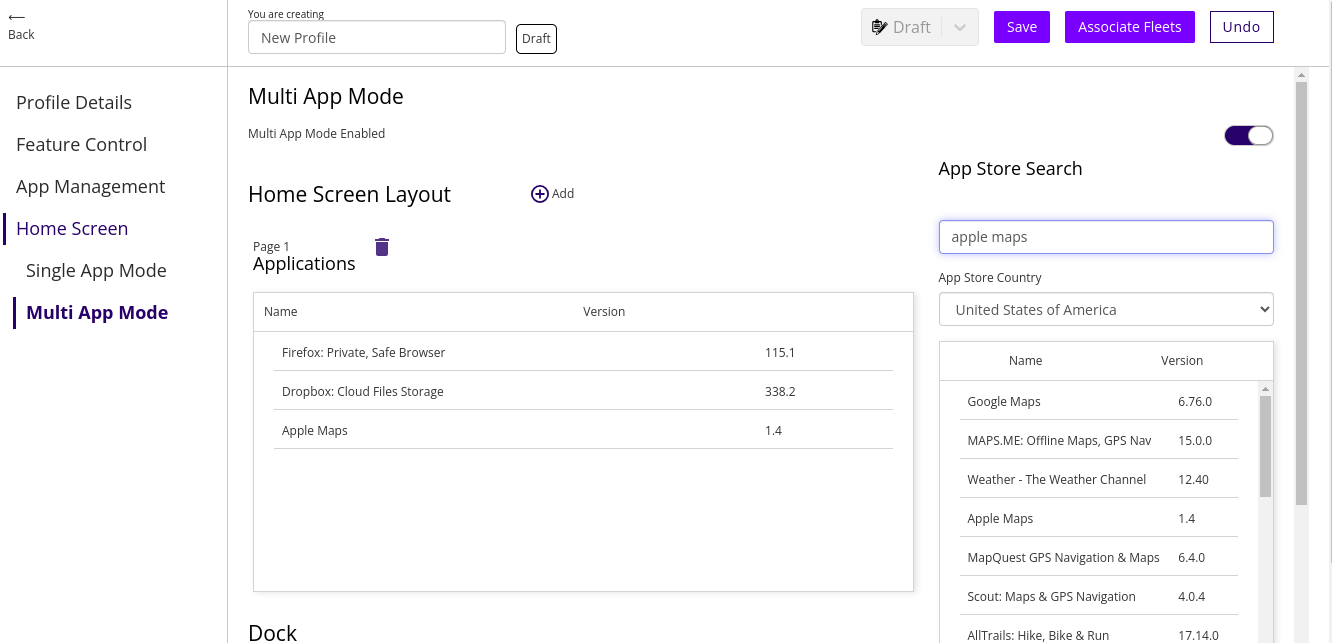
When draging apps over to the app list, always drag to the top of the list. The window will turn gray to indicate it has registered the new application.
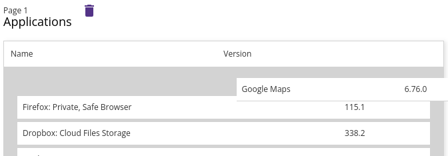
To add applications to different pages on the Home Screen, click the Add icon  to add an additioal page. Similarly, apps can be dragged into the new page.
to add an additioal page. Similarly, apps can be dragged into the new page.
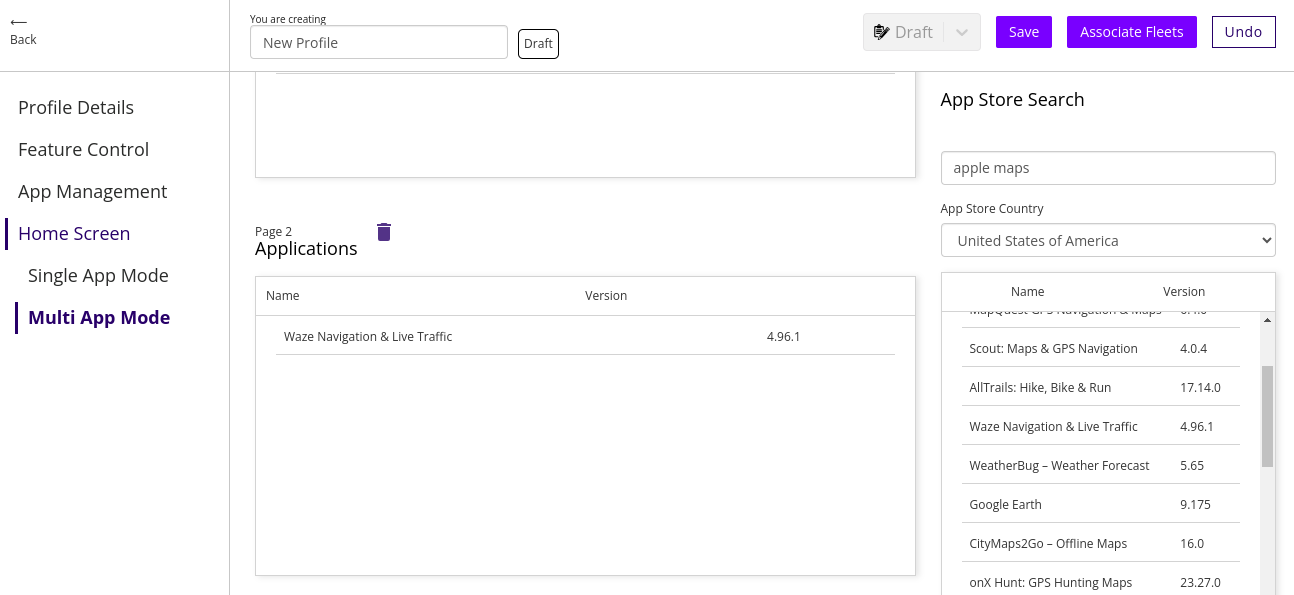
The bottom dock on iOS can also be customized with a fixed group of applications.