Enrolling a device supporting Google Mobile Services (GMS)
Enrolling GMS devices with Android Enterprise support is as straightforward as scanning a QR code.
In the Springdel interface, click on the 'Devices' tab, 'Enrollments', 'Create Enrollment'.
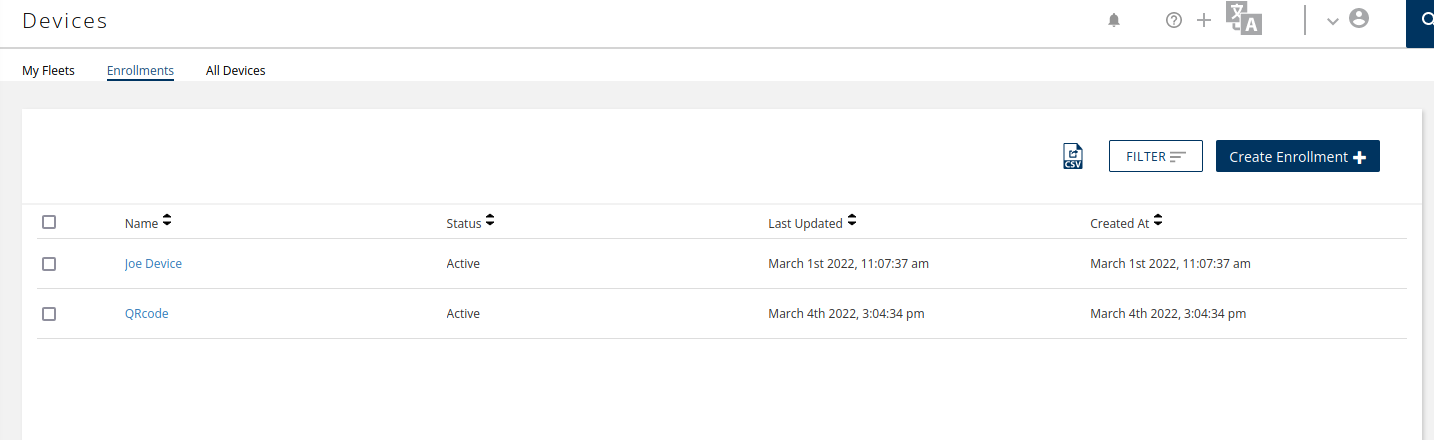
Fill in a name for the enrollment.

Select the desired fleet of devices, the naming rule for the fleet, and confirm.
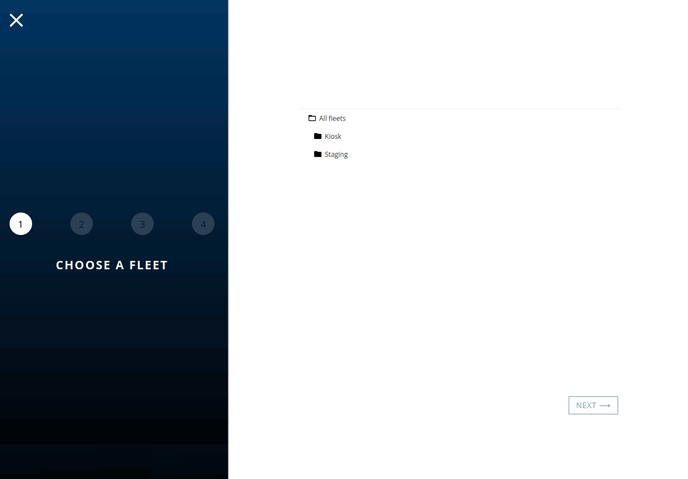
Now the enrollment ID is created, set up the device staging information. Click on the new enrollment name, then 'Staging', and then select the Edit icon ![]() next to the name. It is important that 'Staging' is selected prior to the Edit icon.
next to the name. It is important that 'Staging' is selected prior to the Edit icon.
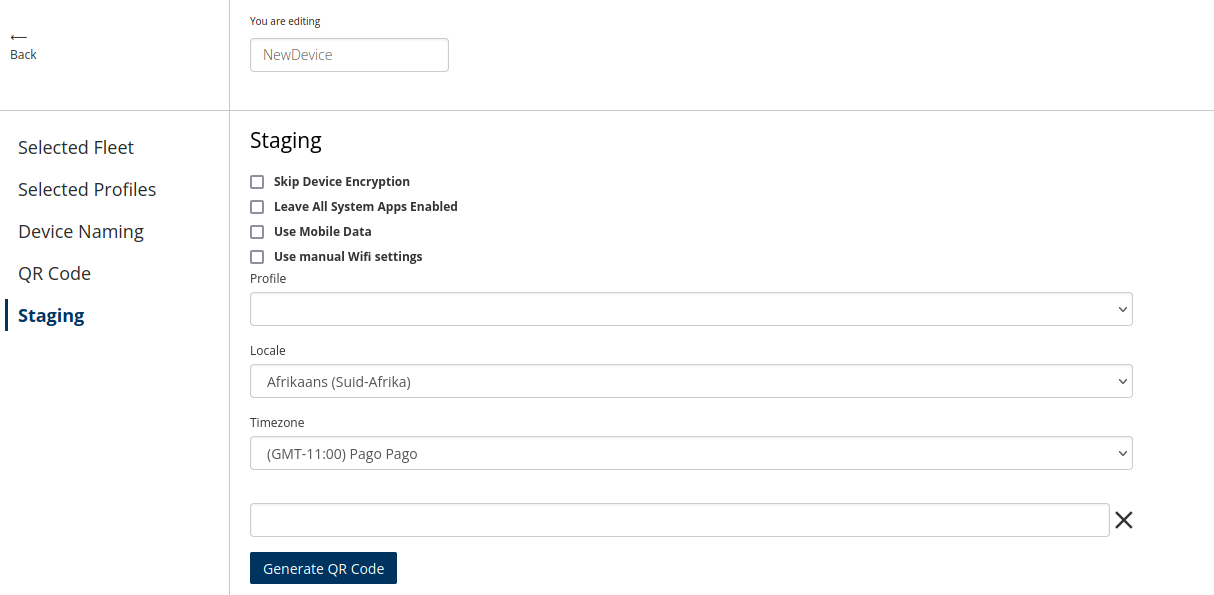
Fill in the relevant information for the device and click generate QR code and click 'Save'.
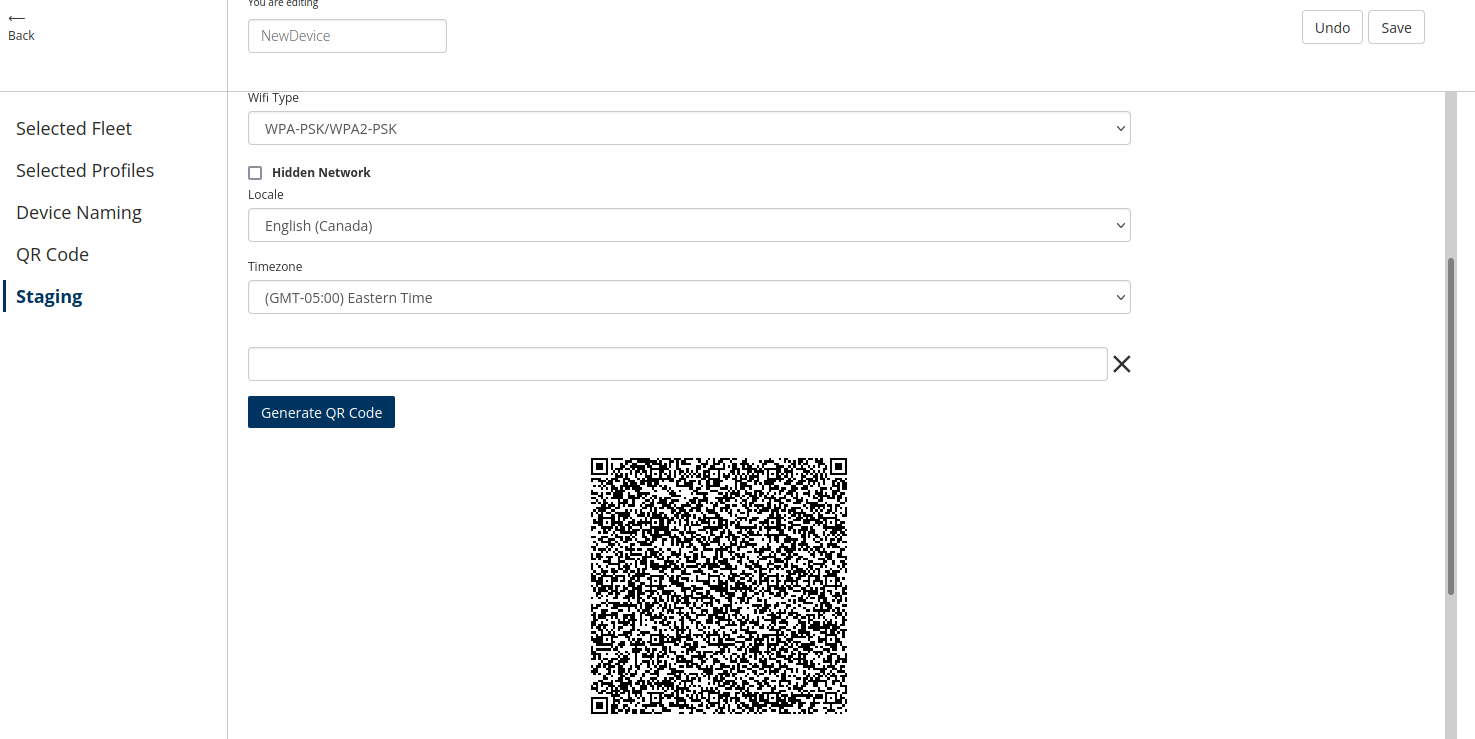
Enrollments are based on 'Fleets' or groups of devices with the same profile. Once an Enrollment is created, any device to be placed in the same fleet can use it.
On a GMS device with Android Enterprise support, the device can be enrolled during the initial first boot of the device. Tap 8 times on the white/blue area of the screen to bring up the QR code scanner.
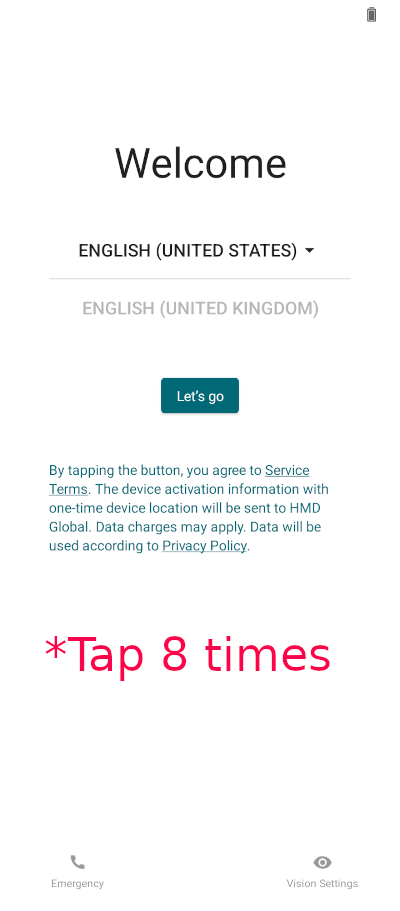
Scan the saved QR code of the enrollment. On the warning screen saying "This device belongs to your organization" click 'Next'. The device enrollment will then initiate.
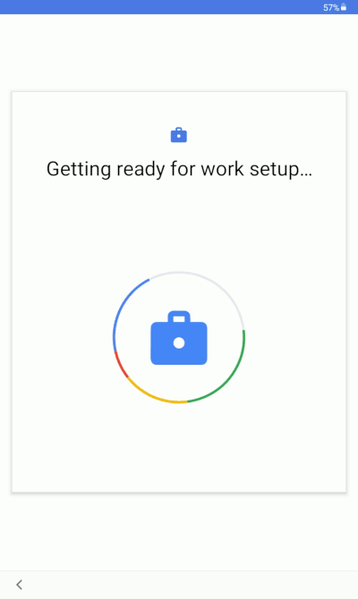 Once complete the device should be enrolled and working with the settings of the assigned profile.
Once complete the device should be enrolled and working with the settings of the assigned profile.
Video Tutorial
Android Enterprise Certified
Google and Android have a catalog of devices which have official Android Enterprise support and can refer to the above steps.