This guide explains how to upload, manage, and deploy Android applications (APK/XAPK) using the Springdel console.
Key Benefits
- Centrally upload and manage application files.
- Control which app versions are installed.
- Deploy apps automatically to the right devices.
- Simplify updates and reduce manual work.
Step 1: [Springdel Cloud] - Upload Your Application
- Navigate to the File System in your console.
- Make sure you are on the Add column and the APK/XAPK tab.
- Upload your application file by either:
- Dragging and dropping the file into the upload area, or
- Clicking Browse to select the file from your computer.
- Once your file is selected, click Upload to complete the upload.
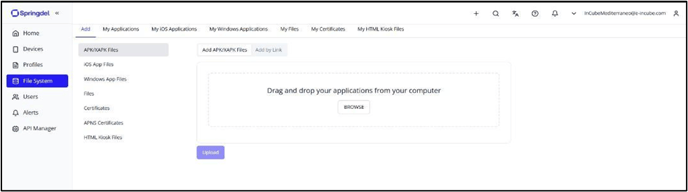
Step 1: [Hybrid Cloud] - Upload Your Application
You can also take advantage of our Hybrid Cloud feature, which combines the flexibility of the cloud with the control of on-premise storage — giving you the best of both worlds.
To add an app using a direct link:
- Navigate to the File System in your console.
- Make sure you are on the Add column and the APK/XAPK tab.
- Switch the toggle to Add by Link.
- Enter your direct download link, for example:
https://192.168.1.1:3000/myapplication.apk - Click Upload to complete the process.

Please take note if you are using Hybrid cloud
- The link must directly download the APK (This should be a valid link that directly starts downloading the file when accessed) — Google Drive or Dropbox links that lead to a download page won’t work unless properly formatted.
- Ensure the server hosting the APK is reliable and publicly accessible (or accessible by the management console).
Step 2: Add the App to a Profile
- Go to the Profiles section and open your desired profile.
- Navigate to the App Management tab within that profile.
- Enable the App Management toggle to allow app deployment.
- Find your uploaded application and drag it into the Profile Apps box.
- If needed, select the specific version of the app you wish to deploy.

Step 3: Associate the Profile
- Once your profile is configured with the desired applications, associate the profile with the target fleet.
- Once associated, the application will be installed on all devices in that fleet according to the profile settings.
App Blacklist Management
App Blacklist Management allows IT administrators to block specific apps on managed Android devices. Once blacklisted (using the app’s Package ID), users cannot launch or install the app — whether it’s already on the device or downloaded later.
The app is not uninstalled or hidden; it simply becomes non-functional and cannot be opened directly or through other apps. To reinstate access, just remove it from the blacklist and the application will be reinstated — no reinstallation needed.
Note: You can find the Package ID in the app’s URL on the Google Play Store (e.g., https://play.google.com/store/apps/details?id=com.android.chrome — the Package ID is com.android.chrome).

Follow these steps to set up App Blacklist Management:
- Go to the App Blacklist Management tab in your profile.
- Toggle Enable to activate App Blacklist Management for your applications..
- Select the application you’d like to configure from the list of applications that are already selected via the app management.
- Click Add Package by ID.
- In the Add Package IDs window, enter one package ID per line.
- Example values:
- com.android.chrome – Google Chrome
- Alternatively, if your applications are already uploaded to the Springdel Cloud, you may simply drag and drop the apps from the My Applications panel on the right into the blacklist section.
- Click Save to confirm your blacklist entries.
- Once configured, associate the profile with your desired fleet. The selected applications will then be blacklisted across all associated devices.
Managed Configuration
When you upload an application to the console, its Managed Configuration is automatically prepared for you to configure — making it simple to manage app settings remotely. Managed Configuration is a powerful feature for applications that lets you remotely customize and control an app’s behavior without needing to rebuild the app or repackage it.
In simple terms, Managed Configuration provides a way for IT admins to pre-configure app settings through your Springdel console — so when the app installs on a device, it already has the correct settings applied.
Inside an Android app, the developer defines configurable settings in the app’s manifest and code using the Managed Configurations Schema. When you upload an APK that supports Managed Configuration, your Springdel console automatically reads the schema and displays all the available configuration options for you.

Follow these steps to set up Managed Configuration:
- Go to the Managed Configuration tab in your profile.
- Toggle Enable to activate Managed Configuration for your applications..
- Select the application you’d like to configure from the list of applications that are already selected via the app management.
- Enter and adjust the specific Managed Configuration settings as needed.
- Once configured, associate the profile with your desired fleet — just as you would when pushing an application together — to deploy the app and its configuration to your devices.
Best Practices & Tips
- Maintain version control by removing outdated application files that are no longer in use.
- Test deployments in stages, starting with a small group of devices before full rollout.
- Verify connectivity and storage on target devices to ensure smooth installation and performance.
- Use meaningful file names and folders in the File System to keep apps organized and easy to manage.
- Cross-check package IDs before blacklisting to avoid accidental blocking of essential apps.
- Regularly review and update profiles to align with the latest app versions and policy changes.
- Never blacklist the Settings application (com.android.settings), as doing so will prevent users (and admins) out of vital system controls and may require a full device reset to recover or even worse, bricking the device. Hence, please be cautious in using the blacklist feature.