Android Enterprise: Staging QR Code Enrollment
The Staging QR Code Enrollment method allows administrators to quickly enroll GMS Android devices into Springdel by scanning a preconfigured QR code during setup. It’s a fast and reliable alternative to Zero Touch Enrollment, enabling consistent device configuration without manual input.
Key Benefits
- Simple and Fast Enrollment – Quickly enroll devices by scanning a single QR code without needing manual configuration or user credentials.
- Flexible Deployment Option – Ideal for smaller rollouts, testing environments, or cases where Zero Touch Enrollment is not available.
- Reusable Configuration – Once generated, the same QR code can be reused to enroll multiple devices with identical settings.
Before You Begin
To complete this setup, ensure you have:
- GMS Android Device – Running Android 9.0 or later.
- Factory Reset Device – At the Welcome screen with no prior setup.
- Network Connectivity – Wi-Fi or mobile data ready for device setup.
Step 1 - Creating an Enrollment Method
- Log in to your Springdel console.
- Navigate to the Devices section from the left-hand menu.
- Click on the “+” button next to All Fleets to create a new fleet.
- In the pop-up dialog, enter a name for your fleet (e.g., Android) and click Create Fleet.
- Once the fleet is created, go to the Enrollments tab located at the top of the page.
- On the right-hand side, click Create Enrollment, then choose the appropriate platform from the dropdown (e.g., Android Enterprise).
- Enter a name for your enrollment (e.g., Android Enterprise Enrollment) and click Continue.
- Select the Enterprise Account that you have previously linked to Springdel (refer to Linking Up Google Enterprise).
- Select the fleet folder you created earlier (e.g., Android) and click Next.

- In the Device Naming section, configure how you want devices to be named. Choose the naming type (e.g., custom text, IMEI, or MAC address), set the values accordingly, and click Next.

- At this stage, you may also select whether the enrollment applies to a Company-Owned Device or a Company-Owned Personally Enabled Device (refer to Frequently Asked Questions, No.2).

- Review the summary of your enrollment settings. If everything looks correct, click Next to complete the enrollment creation.
- After you click Next to complete the enrollment creation, an Enrollment ID and Enrollment QR Code will be shown.
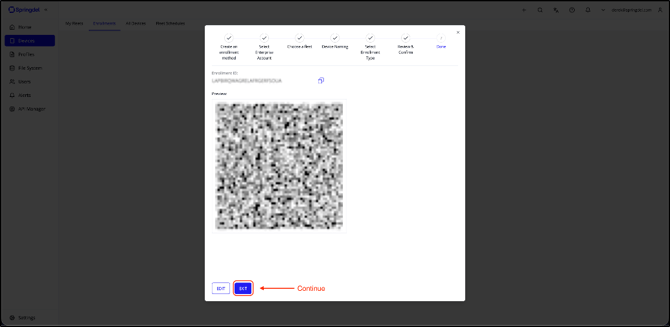
Note: The QR code shown here is for Core Application enrollment.
Step 2 - Generating a Staging QR Code
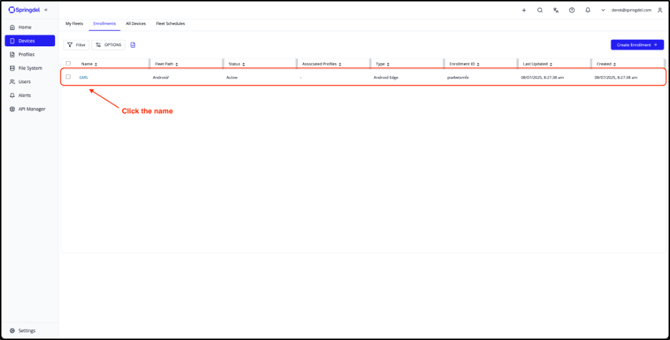
- Once the enrollment method has been created successfully, it will be shown (e.g., Android Enterprise Enrollment) under the Enrollments tab. Click the enrollment name to open the configuration panel.
- In the left sidebar, select Staging QR Code to access the staging configuration settings.
- Click the pencil icon next to the enrollment name to enter editing mode.
- Configure your preferred staging options, such as enabling system apps, using mobile data, or applying custom Wi-Fi settings.
- After setting your preferences, click the Generate QR Code button to create a QR code based on the configuration.
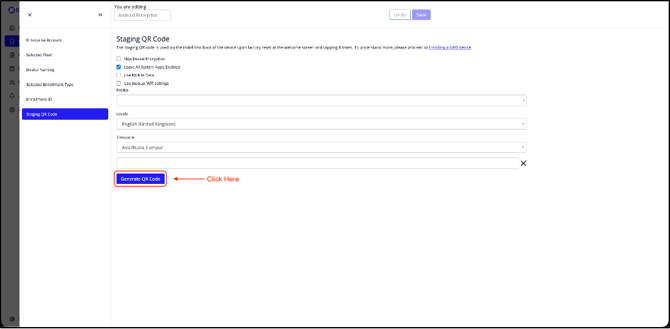
- Scan the generated QR code using the GMS Android device you want to enroll in. Once the device is successfully enrolled, click Save to retain the configuration.
- You can now reuse this saved configuration to enroll additional devices without having to repeat the setup process.
Note: To understand the functions of Skip Device Encryption, Leave All System Apps Enabled, and the Profile field, please refer to the FAQ.
Step 3 - Scanning the Staging QR Code on Your GMS Device
To enroll the device using the Zero Touch Enrollment, follow these steps:
- Turn on the GMS Android device. Once it reaches the welcome screen (as shown below), do the following: Tap anywhere on the welcome screen 8 times quickly to enable the hidden QR code scanner.

- After tapping 8 times, the device will show a QR code scanner interface. Scan the QR code generated from the Staging QR Code page in Springdel.
- After scanning the QR code, you’ll need to go through the initial device setup process.
- Once setup is complete, you will see two applications on the device: Springmatic Enterprise and Custom Kiosk App.
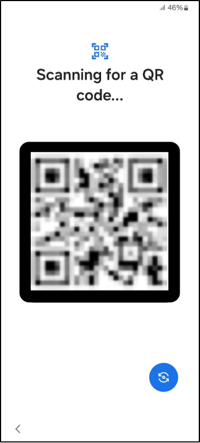
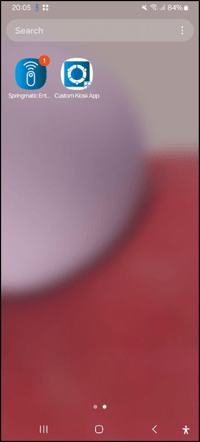
- After these steps, your device will be fully enrolled and visible in the Springdel dashboard under the selected fleet.
Frequently Asked Questions (FAQs):
1. What is the difference between Company Owned vs Company Personally Enabled?
A Company-Owned Device is fully managed by your organization, offering complete administrative control over configurations, applications, and data. This mode is recommended as it ensures consistent security, centralized management, and easier policy enforcement — especially when the company is providing the devices.
A Company-Owned Personally Enabled Device, however, allows both work and personal profiles to coexist on the same device. While this option provides flexibility for employees, it is typically used only when there is a specific business requirement to support personal use on corporate-owned hardware.
2. How should I choose the Device Naming Type?
Device naming allows you to define how enrolled devices will be labeled in the platform. For example: If you configure the naming as follows:
- #1 → Manufacturer
- Separator → _ (underscore)
- #2 → Model
Then a device like a Samsung S24 will automatically be named: Samsung_S24. This format helps keep device names consistent and recognizable within your fleet.
3. What does Skip Device Encryption mean?
This option allows you to bypass the device encryption step enforced by Android Management APIs. While skipping encryption may slightly speed up enrollment on older devices, it has minimal impact on newer devices. It's generally recommended to keep encryption enabled unless you have a specific reason to disable it.
4. What does Leave All System Apps Enabled mean?
By default, Android Management disables most system apps during enrollment unless they are explicitly allowed. Enabling "Leave System Apps Enabled" ensures that all system apps (like barcode scanners, camera tools, etc.) remain available after setup. This is especially useful for devices such as PDAs or enterprise scanners that rely on manufacturer-installed system utilities during onboarding.
Generally, it is recommended to leave this option enabled to ensure all essential system applications remain functional.
5. What is the “Profile” option when creating a staging QR code?
It’s an optional field that lets you automatically apply a configuration profile during device setup. You can use it if you have a preconfigured profile ready.
However, Springdel’s best practice is to enroll the device into a Staging Fleet without any profiles attached. This ensures the device enrolls and syncs properly before any policies are applied. Once enrollment is successful and the device is checking in, you may move it into your production fleet or assign it to a profile.
6. What happens if I choose the wrong Locale or Timezone?
The phone’s language and time will follow the selected locale/timezone. Choose the correct settings to prevent post-setup adjustments.
7. Why doesn’t the QR code scanner appear on the welcome screen when I tapped 8 times?
Make sure you are enrolling a GMS device running Android 7.0 or above. The QR code scanner will not launch if the device doesn't meet these criteria.
8. Why does it say “Wrong QR code” when scanning during setup?
Ensure that you are scanning the correct Staging QR Code, not the Enrollment ID QR Code. The Enrollment ID QR Code is intended for manual enrollment scenarios — such as when the device is already set up and needs to be re-enrolled manually, when enrolling non-GMS (AOSP) devices, or when enrolling GMS devices using the Springdel Edge Tool.
9. My device enrolled successfully but is not syncing or checking in. What should I do?
As a best practice, re-enroll the device into a Staging Fleet with no profiles attached. Let it fully enroll and sync properly first. After successful enrollment, you may then move it into your production fleet/profile.
10. Can I reuse the same QR code for multiple devices?
Yes. The generated staging QR code can be used repeatedly to enroll other devices using the same configuration.