Android Enterprise: Remote Control
This guide explains how to access and use Remote Control (RC) for Android Enterprise devices in Springdel. It also explains how the RC feature works, including why user permission must be re-enabled each time a session is started.
Key Benefits
- Real-Time Support – Provide live assistance to users without requiring physical device access.
- Secure Access – Requires explicit user permission to begin, ensuring user privacy and security.
- Efficient Troubleshooting – Quickly resolve issues with applications, settings, or configurations remotely.
How Android Enterprise Remote Control Works
Remote Control in Android Enterprise uses the MediaProjection API provided by Android. This API allows apps (like Springmatic Enterprise) to capture the device screen and stream it securely back to the Springdel console.
Because MediaProjection directly shares the device’s display, Android requires explicit consent from the end user each time. This is by design to prevent apps from secretly recording or controlling the screen without the user knowing.
That’s why, whenever an admin starts an RC session, the end user must tap “Start now” on the screen-sharing permission pop-up. Without this approval, RC cannot proceed.
Step 1 - Navigate to Remote Control
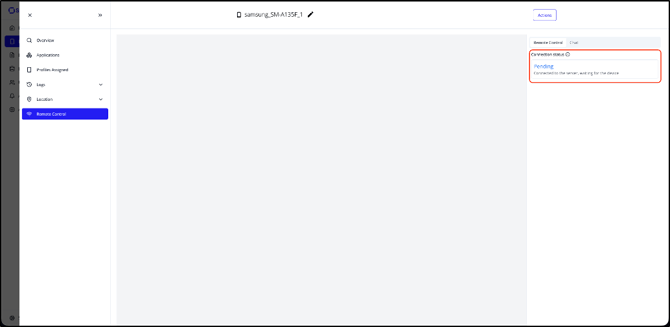
- Log in to your Springdel console.
- Navigate to Devices from the left-hand menu.
- Select the device you want to control.
- In the sidebar, click Remote Control.
- The connection status will appear as Pending until the user grants permission on the device.
Step 2 - Grant Permission on the Device
When a Remote Control request is triggered, the end user will see a prompt on their device: “Start recording or casting with Springmatic Enterprise?”
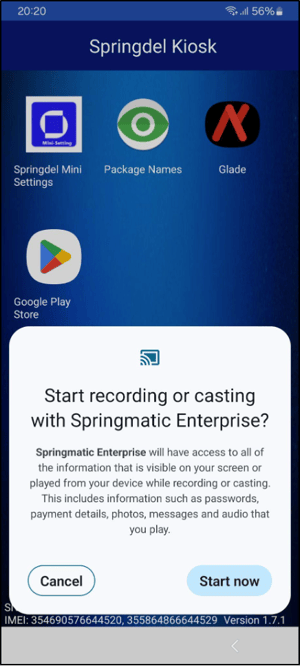
To proceed:
- Review the permission message.
- Tap Start now to allow screen sharing and remote control.
Note: This step must be repeated each time Remote Control is started. Android does not allow apps to remember or auto-approve this permission for security reasons.
Step 3 - Verify Connection
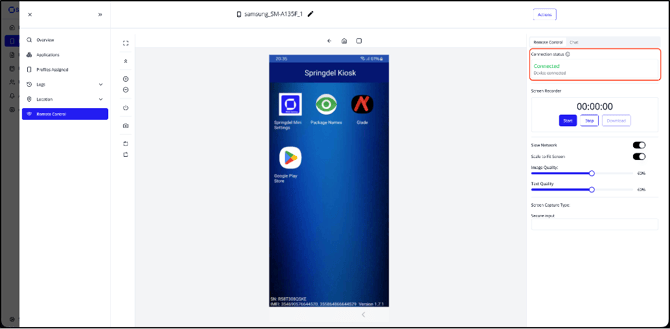
- Once permission is granted, the status in the console will change from Pending to Connected.
- You can now view and control the device screen securely through the Springdel console.
Best Practices & Tips
- User Communication: Always notify the user before sending a Remote Control request so they’re ready to approve it.
- Stable Network: Both the device and console must have decent internet connectivity for smooth performance and clarity.
- Re-Grant Permission: Remember that users must approve the RC session each time due to Android’s security model.