Android Enterprise: Linking Google Enterprise Account
Linking a Google Enterprise Account is required to enable Android Enterprise device management in Springdel. This process connects your organization’s Managed Google Play account with Springdel, allowing administrators to manage Android devices, distribute apps, and apply enterprise policies seamlessly.
Key Benefits
- Enables Android Enterprise Enrollment – Allows the use of Android Enterprise (work-managed and personally enabled) enrollment modes.
- Access Managed Google Play – Sync and manage apps directly from the Play Store within the Springdel console.
- Centralized Control – Manage app permissions, updates, and configurations through a unified platform.
- Secure Integration – Ensures compliance with Google’s enterprise security standards.
Step 1 - Access Google Enterprise Settings
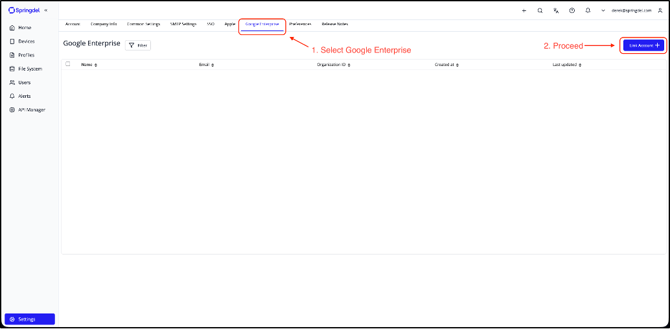
- Log in to your Springdel console.
- Navigate to Settings > Google Enterprise.
- Click Link Account + on the top-right corner.
Step 2 - Enter Account Information
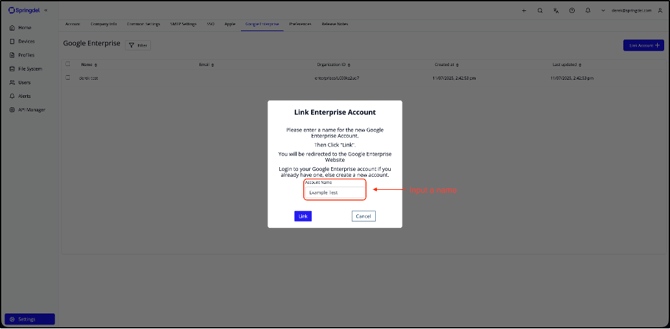
- A Link Enterprise Account pop-up will appear.
- Enter a recognizable account name.
- Click Link to proceed.
- You’ll be redirected to the Google Enterprise registration page.
Step 3 - Create or Use an Existing Account
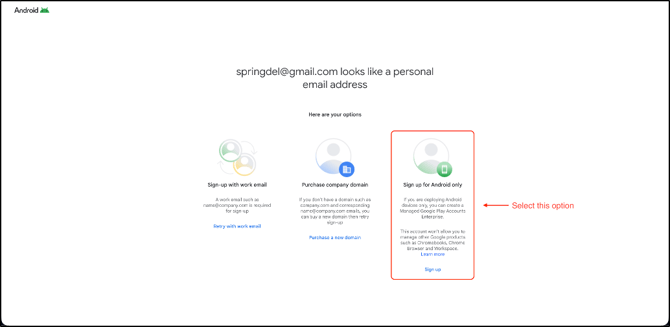
- You will be redirected to the Google Enterprise setup page.
- If you already have a Google account, log in using that account.
- If you’re creating a new one, it’s recommended to use a dedicated Gmail address (e.g., company-name@gmail.com) for setup.
- On the setup page, click Sign Up for Android only.
Step 4 - Complete Enterprise Details
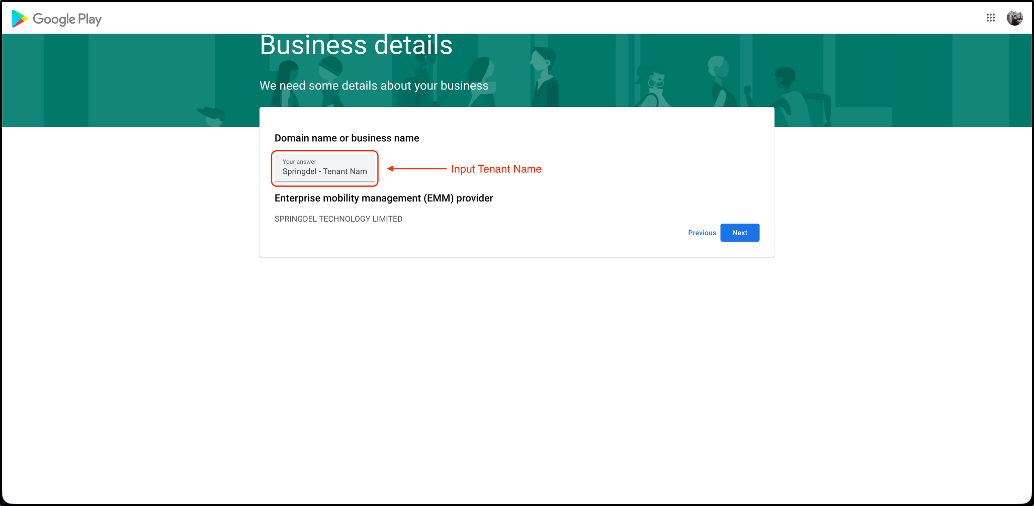
- Click Get Started to begin registration.
- Enter your organization or tenant name (e.g., Springdel - Tenant Name).
- Confirm that Springdel Android Enterprise is listed as the EMM provider.
- Click Next.
Step 5 - Review Data Protection Details
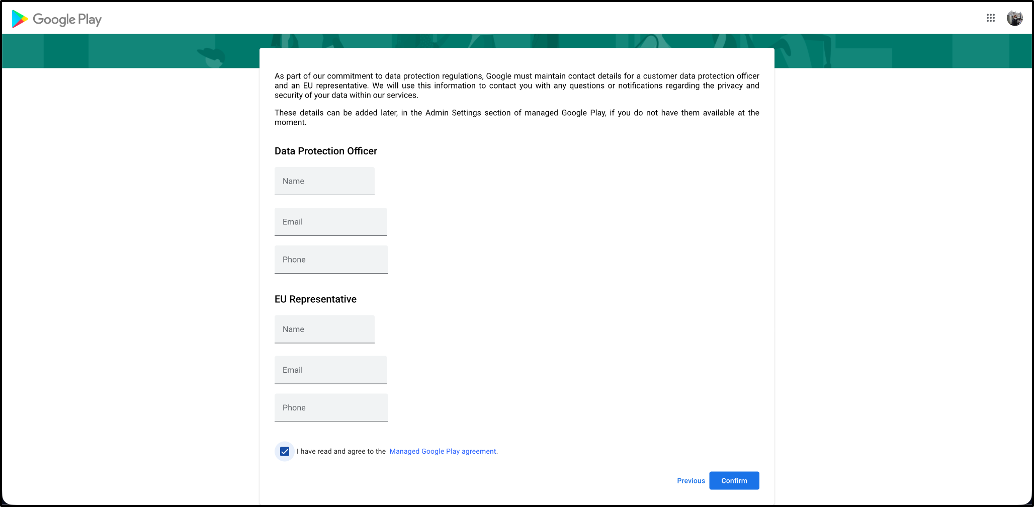
- Google may request optional contact details for:
- Data Protection Officer (DPO)
- EU Representative
- If you do not have this information, simply check the agreement box and click Confirm to continue.
Step 7 - Complete Registration
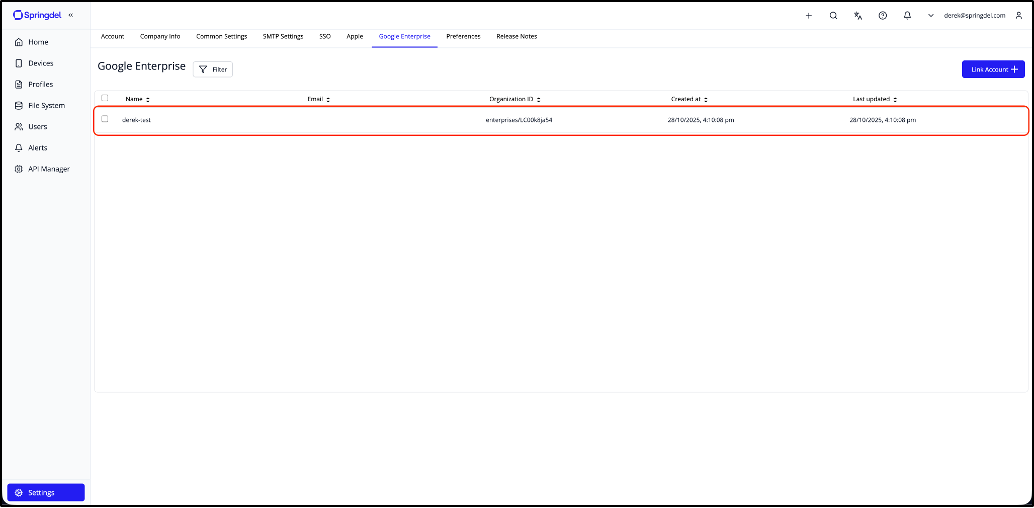
- Once all steps are complete, click Complete Registration.
- Your Google Enterprise account will now be successfully linked to Springdel.
Best Practices & Tips
- Use a dedicated Google account for linking: Preferably a generic or shared account (e.g., springdel.admin@gmail.com) rather than a personal one, to ensure continuity if an employee leaves the organization.
- Link only once per tenant: Each Springdel tenant requires only one linked Google Enterprise account. Avoid linking multiple accounts to prevent conflicts.
- Use a consistent naming format: When naming the enterprise account (e.g., CompanyName - Region), it helps easily identify and manage linked tenants.
- Avoid unlinking unnecessarily: Removing the linked account will break existing app associations and policies. Only unlink if performing a reconfiguration or migration.