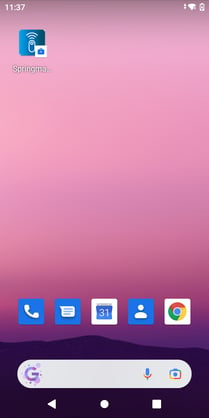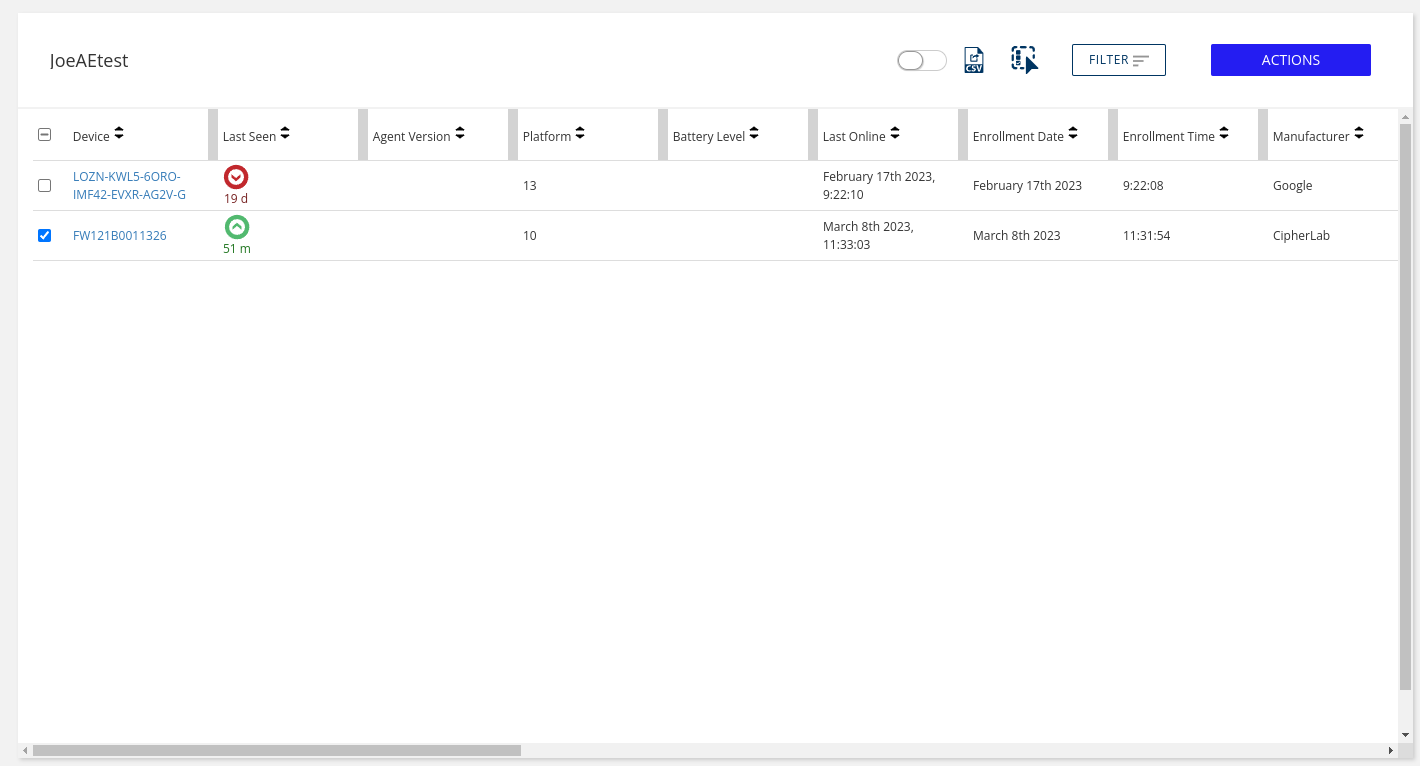Android Enterprise: BYOD Enrollment
How to enroll a device with an existing user in a Springmatic Android Enterprise Fleet
Prerequisites
Before enrolling devices and access to the Google Play Store can be established, ensure the Google Enterprise Account is created.
Enrolling a BYOD device
Springmatic Android Enterprise can support BYOD scenarios where users have an existing device or an existing account to enroll and get managed application for their organization.
Enrolling a personal device into the Springmatic Platform will give total device control to the admins of your organization. Please choose wisely and manage your personal information carefully.
Some functionality using the BYOD or self enrollment approach will be more limited than a full enrollment from factory reset. Functions including, but not limited to, remote control, feature control, remote reboot and remote factory reset are only available in a Fully Managed Device.
Go to the Play Store on the device and search for "device policy app".
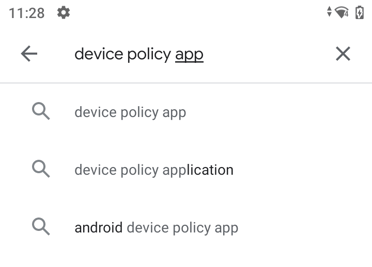
Choose the 'Android Device Policy' application from Google LLC.
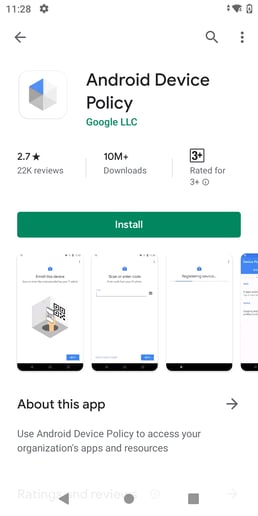 Once installed, click open from the Play store 'Open' button. When prompted, scan the QR code generated from the Android Enterprise Enrollment in Springmatic. More information here.
Once installed, click open from the Play store 'Open' button. When prompted, scan the QR code generated from the Android Enterprise Enrollment in Springmatic. More information here.
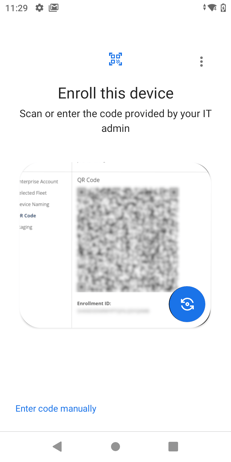
Once scanned the enrollment will comence.
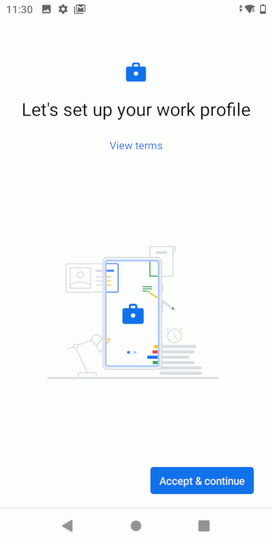 After enrollment the App drawer of the device will be devided between the applications for personal user and those for work. The Play store will also appear in both - the personal Play store being the public Play store with all the standard applications, while the managed Play store under the for Work section will display all the applications managed by your orgaization associated with your enrolled profile.
After enrollment the App drawer of the device will be devided between the applications for personal user and those for work. The Play store will also appear in both - the personal Play store being the public Play store with all the standard applications, while the managed Play store under the for Work section will display all the applications managed by your orgaization associated with your enrolled profile.
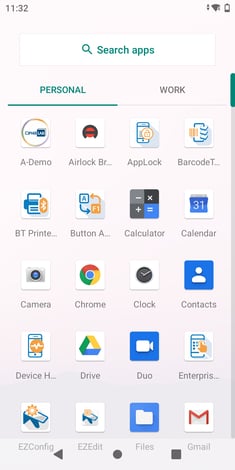
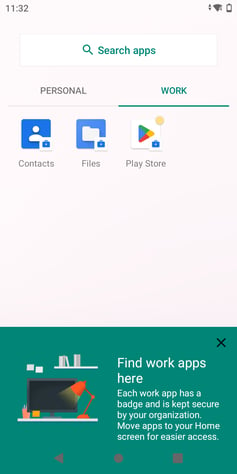
Once complete all managed apps associated with the profile will be installed on the device and the device will be enrolled in the Springmatic platform.